Automatic Dispatch
Automatic dispatch allows for dispatch to both internal and external
response services allowing monitoring stations to operate in an unmanned
fashion.
The Automatic Dispatch feature can automatically:
- Send dispatch requests via Plink app notification, email or SMS.
- Broadcast dispatch requests to one or more Plink app users from the same
dispatch company
- Complete the associated activation when the dispatch job is
completed.
Prerequisites
- To dispatch via Plink app the Patrol Response module is required.
- To broadcast dispatch requests to a number of plink patrols, the Dispatch Module is required. This enables the
Select Patrol Dispatch feature.
- To dispatch via Email or SMS the Web Dispatch
module is required along with the Email module or an SMS module.
- Patriot version 6.9.9.1 or later.
- Patriot Internet Client Access
(ICA) configured.
- Standard Plink setup/configured. See the Smart
Phone documentation for initial Plink setup.
- Plink app version 9.13.0 or later for automatic broadcast dispatch via
Plink app
User Setup
Instructions for configuring a user to receive a web dispatch (i.e. an email
or SMS containing an ICA link to the dispatch) can be found in the Web Dispatch documentation. To set up automatic
Plink dispatches, look at "General Patrol Setup" section of the Patrol Response Features document.
Using a Select Patrol user type to broadcast to multiple patrols
If you wish to broadcast to a group of patrols, they must be grouped
together by being linked to the same "Select Patrol Dispatch" user. Where a
Select Patrol Dispatch user is on the automatic dispatch response plan, all
linked Plink users will also receive a dispatch request automatically. These
linked users must also be on the same Patrol Dispatch grouping as the client to
receive the dispatch job.
Response Plan Setup
Assign tasks to your response plans to
trigger automatic dispatch. Assign the Smart Phone
task for Plink dispatch or an Email and/or SMS task for Web Dispatch.
Beware that a task assignment will only trigger an automatic dispatch to a
user if that user supports the task's dispatch method. Ie. if you assign a
Smart Phone task to a user that does not have Plink Dispatch enabled then no
dispatch will occur. Likewise if you assign an Email or SMS task to a user that
does not have Web Dispatch enabled, or if the user's Web Dispatch Notification
Task does not match your task assignment, then no dispatch will occur. Make
sure to consider this when assigning tasks at the user group or user type level
- you may need to assign multiple Web or Plink Dispatch tasks to ensure all
users within the group or type receive the dispatch.
Double click the task, for a popup to appear. Choose 'Patrol Response' as
the message type so that when an activation is created, a dispatch job is
automatically created and sent out to the appropriate users either as a web
dispatch (email or SMS) or plink dispatch (smartphone notification).
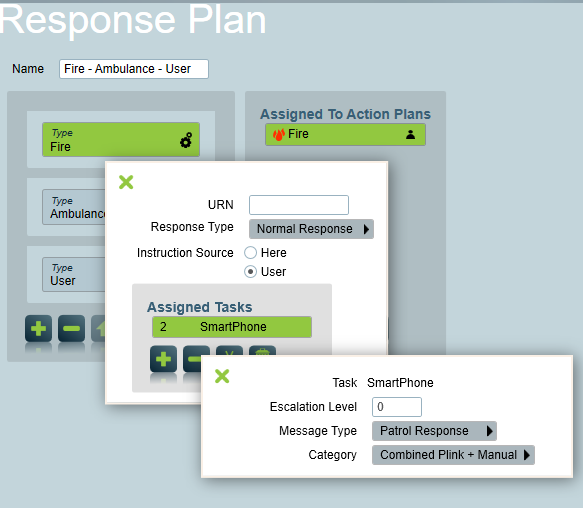
Response plan for automatic dispatch using the Smartphone task for Plink
dispatch
Dispatch Rules
- When a response plan contains multiple users with a Patrol Response task
assignment, multiple dispatch jobs will be created.
- When a response plan contains a user with multiple Patrol Response task
assignments, multiple dispatch jobs will be created.
- Only one dispatch job, per dispatch type, per user can be pending for a
single activation at the same time. This means that duplicate dispatch jobs
will not be created automatically if multiple alarms signals are logged
against the same activation. But it is possible for a patrol user to have a
web dispatch job and a plink dispatch job pending for the same activation
at the same time. It is also possible to have multiple patrols with pending
dispatch jobs of the same type (ie. Plink) open for the same activation at
the same time.
- When a response plan contains a user with a Patrol Response task
assignment (task type must be SmartPhone) and the user has the "Select
Dispatch Patrol" option enabled (ie. they represent a patrol company) then
a Plink dispatch notification will be sent to all of their linked and
available Patrol users. Once one of the users linked to the "Select Patrol
Dispatch" user accepts the job, the other linked patrols who were sent a
notification will lose access to the dispatch job.
- When a response plan contains a user with a Patrol Response task
assignment but the user does not have the "Select Dispatch Patrol" option
enabled (ie. they represent an individual patrol) then a Plink or Web
dispatch notification will be sent directly to the selected automatic
dispatch user only.
Automatic Dispatch With Select Patrol Dispatch
To receive the dispatch request, the patrol user has to:
- Be linked to the Selected Patrol User. See the "General Patrol Setup"
section of this document for
details of how this is configured.
- Have Plink Dispatch enabled. Automatic dispatch through Selected Patrol
Dispatch only supports sending dispatch request via Plink.
- Be available. This means a Patrol Dispatch Client is
assigned to the patrol user and the patrol user has marked himself/herself
available in the Plink app.
When using Select Patrol Dispatch to broadcast dispatch requests to multiple
patrols Patriot will immediately send the request to those patrols which have a
dispatch group in common with the client, but if none of these patrols accepts
the job within the Automatic Dispatch Delay Time (set in the
the system wide settings), then the
request will also be sent to patrols without a dispatch group match.
For example, when the client belongs to the group "Key Chain A", the patrol
user below will receive the dispatch request as soon as the activation is
created. If this user doesn't have "Key Chain A" as one of his/her Patrol
Dispatch groupings, he/she will receive the request only after those patrol
users who have "Key Chain A" failed to pick up the dispatch job on time.
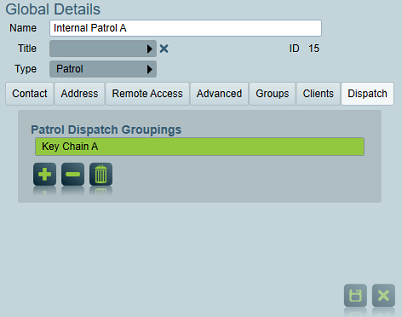
A patrol user with assigned dispatch group.
In the case that no patrol users pick up the dispatch job within the
dispatch request Acceptance Warning Time (set in the system wide response settings), then a
warning note will be logged against the dispatch job and the operator will be
notified (if applicable).
Complete the Activation
To enable the monitoring station run in a unmanned fashion, a dispatch job
that created by the Automatic Dispatch feature can complete the activation once
all the following conditions are satisfied:
- The dispatch job is completed.
- No operators or users took ownership of the activation.
- No other pending dispatch jobs on this activation.
- "Action On Dispatch Completed" is set to
"Complete Activation" in System Wide Settings-> Response
Settings -> Dispatch Settings.
Using escalated messaging in conjunction with automatic dispatching
You can use escalated messaging to send a patrol response as a last resort.
Read through escalated messaging
for more info.
Related Pages