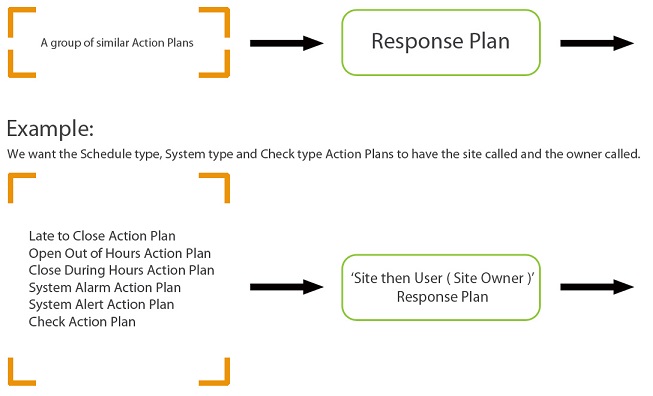
The Patriot response plan is a powerful tool for defining how signals, categorised by their action plan should be responded to by both human operators and autonomously by the Patriot software. Response plans work hand-in-hand with Action Plans to provide a fully configurable and easily maintained alarm response system.
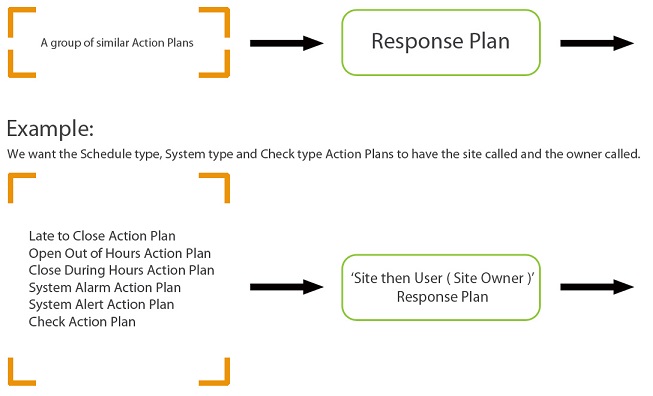
If you are new to Patriot (or modern versions of the software) it is recommended that you begin by reading the action plan documentation. A response plan in Patriot can be summarised as an ordered list of user types (Keyholder, Site, Guard, Dealer, Police etc.) requiring some form of human operator or autonomous action (phone call, dispatch, message, etc.) when a trigger signal is received. The actual make up of the generated response plan (ie. Which keyholders? Which Dealer?) is specific to the client who sent the trigger signal, a preview of a particular client's generate response plan can be found on the client response tab. This document focuses on how to create and edit response plans, and how a response plan is chosen for a particular signal after the action plan is found.
|
A standard typed response plan "Security - User" including a task assignment. |
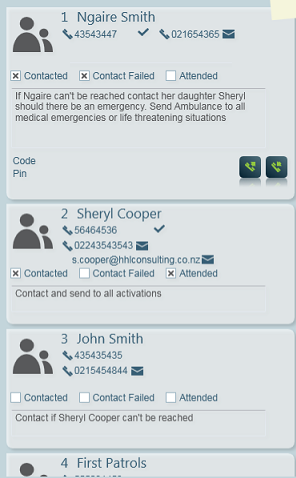
The "Security - User" response plan as generated for a client during an activation. |
Response plans are reusable system-wide. This is made possible by response plans being built up from types of users, users, user groupings and services assigned to clients and templates. If at any time a response update is required, this only needs to be done once, with the changes affecting all clients using the response plan. To update, create or remove a response plan, first open the Response plan maintenance window.
Maintenance → General → Response Plans
 Press the
insert button on the response plan form proper to insert a new user type into
the response plan.
Press the
insert button on the response plan form proper to insert a new user type into
the response plan.
 Press
the delete button on the response plan form proper to remove the selected user
type from the response plan.
Press
the delete button on the response plan form proper to remove the selected user
type from the response plan.
 Press the up arrow button to move
the selected user type up one place in the response plan call order.
Press the up arrow button to move
the selected user type up one place in the response plan call order.
 Press the down arrow button to
move the selected user type down one place in the response plan call order.
Press the down arrow button to
move the selected user type down one place in the response plan call order.
Double click through on any assigned user option in the response plan to open the response options pop-up menu.
Once a Response Plan is created and given a name you can add in the User Types, User Groupings or specific Users in the order you want them to show in the response list.
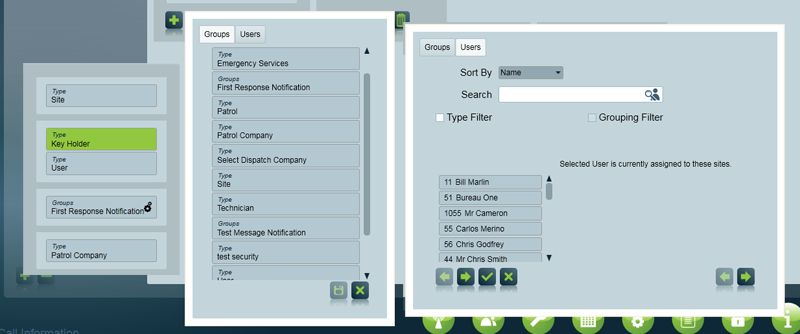
Note that the 'Site' is a special option that is not a standard User Type and has its own options for instruction source.
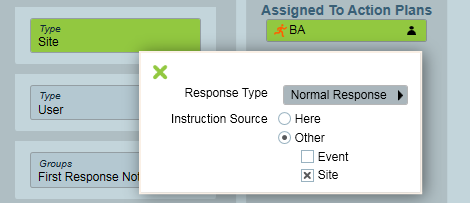
If there is more than one user that has the User Type in the account ( and selected as a "respond" user ) then they will be ordered based on their Call Order.
You can combine User Types, User Groupings & Users together with the 'chain' combine icon. Combined users / user types/ user groupings will combine the resulting users together in the Response List and use their Call Order number to order them together.
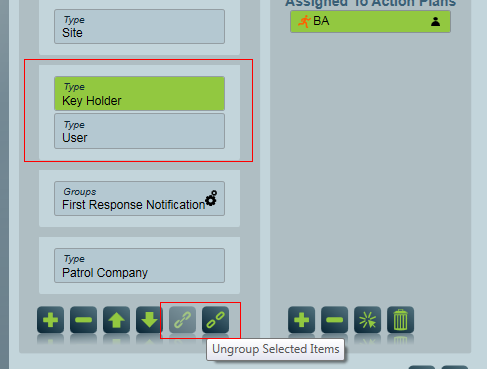
- Applies to all except 'Engineer' user type.
- Applies to the Site user type only (unless the legacy 'Extended User Instructions" option is enabled in the Data Service configuration).
- Applies to all user types except "Site" and "Engineer". Also available with user groupings, and individual users.
The lower section of the form is dedicated to the assignment of tasks to the selected user type, user grouping or user. When a task(s) is assigned, the user or all users of that type or grouping on the generated response plan will have the assigned task(s) triggered against them. Double click through on any assigned task for further options.
Response plans are assigned to action plans at three tiered levels: Global, Dealer & Client. The top level, Global response is set per action plan, and recommended practice is to set this top-level response plan first. The top-level action plan applies to all clients in your database. The top-level action plan response can then be "overridden" later by assigning a response plan at the dealer (installer) or individual client level. The purpose of the three tiered response system is to minimise the amount of response plan maintenance required by operators. For more information about how and where response plans can be assigned in Patriot refer to the Response & Action Plan Overrides section of action plans and to client response tab.
After an action plan has been chosen for a signal logged by a client, Patriot will follow this procedure to generate a response plan:
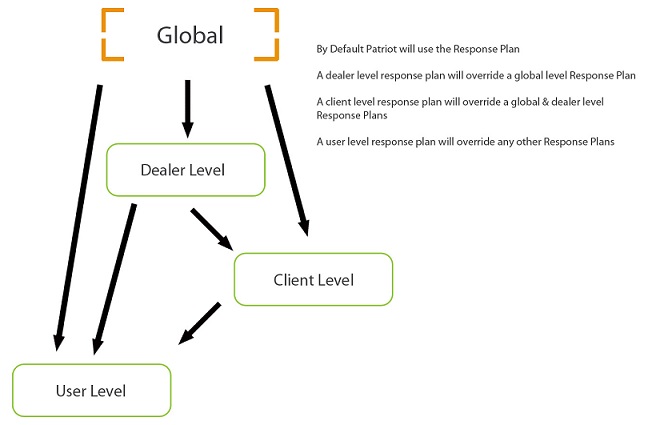
Note: the following features also affect the final make-up of a generated response plan:
For examples and case studies of common setup requirements, see the Action Plan Case Studies documentation.
When individually enabled each of these settings will appear on the action plans settings tab. Refer to the action plans documentation for a general description of each legacy response setting. The following table describes how each legacy response setting can affect response plan generation in Patriot. The descriptions make reference to the procedural steps in the How the Response Plan is Generated section of this document.
| Legacy Setting | Response Generation |
|---|---|
| Legacy Global Response Plan | Used at step 1 in the procedure. The global response plan is merged with any By User... client level response plan. If the merged response plan yields any response members then it used directly. |
| Legacy After Hours Call list | Used between step 3 and step 4 in the procedure (this feature is mutually exclusive with the Legacy Site Response feature). If the client has a response template set, then the template's call list will form the response instead of the client's own call list. |
| Legacy Use Site as Default Response | Used between step 3 and step 4 in the procedure (this feature is mutually exclusive with the Legacy After Hours Call List feature). If the client has a response template set, then the template's site response will form the response instead of the client's own site response. |
| Legacy Default Response Plan | Used between step 3 and step 4 in the procedure (after both the Legacy Site Response & Legacy After Hours Call List features). |
| Legacy Site/Dealer Call Order | Used at step 1 or between step 5 and step 6. The Site/Dealer is appended to any By User... client level or Legacy After Hours Call List response plan, or forms a stand alone response if no other response is found. |