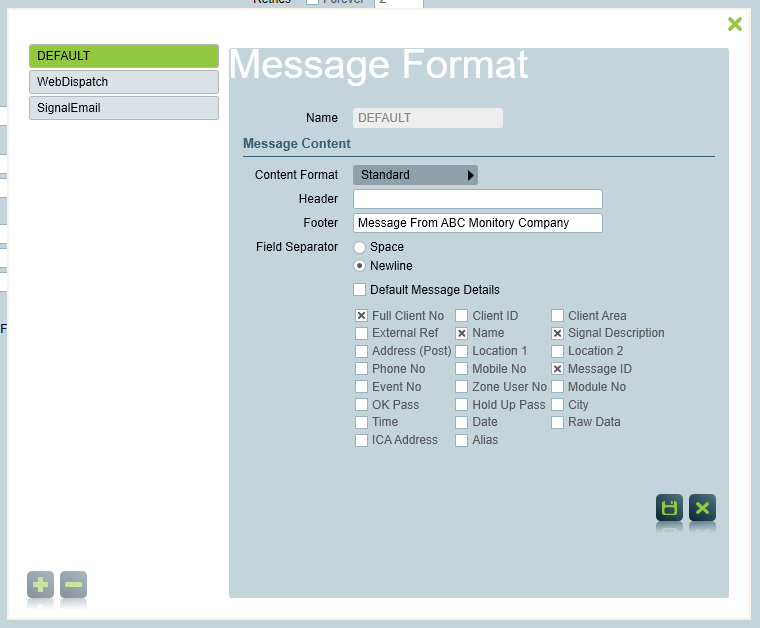
Certain task allow for several message formats to be configured to suit particular tasks.
To configure message formats, open a messaging task's settings window, then click on the "Edit Message Formats" button.
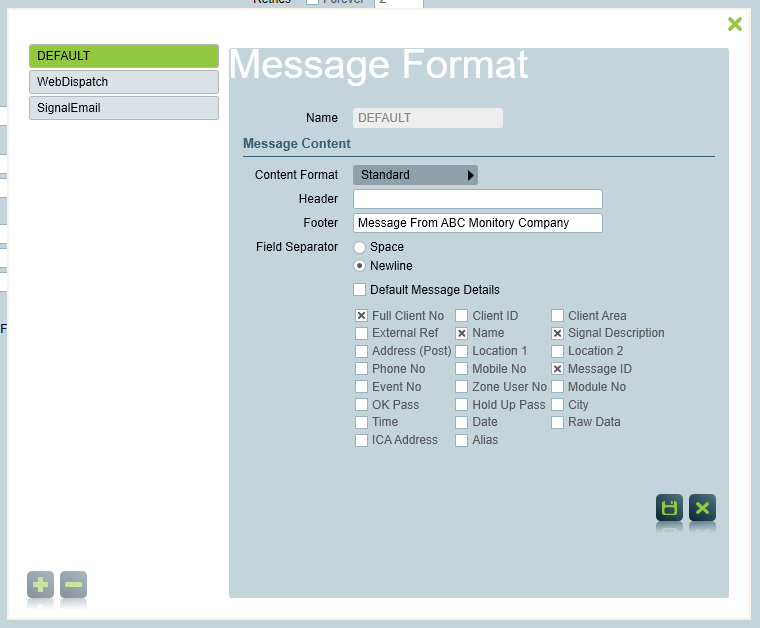
The Default message format will already exist. To add and delete message formats you'll need to Advanced Paging module.
Depending on the task type multiple Content Formats may be supported; including:
| Header | Text that is added at the start of a message. |
| Footer | Text that is added at the end of a message. |
| Field Separator | Text that is used to separate each part of the message. Default is space. |
| Default Message Details | If this option is selected, the message will contain:
|
| Customized message details | If the Default Message Details option is unchecked, you can choose what information to include in the message. |
The labels for default message fields can be edited by changing the Tasks section of the Translation Resources. Some of these labels may be blank by default. Note: the ICA Address label is located in the Settings section of the Translation Resources.
For instructions on how to modify these labels, see Language Translation.
Patriot also supports use of templates for message formats. These templates offer more control over the layout and styling of the message. A larger number of fields are available, and additional content can be displayed between the fields.
Templates may require some technical ability to build, especially complex html templates. There are a number of example templates that can be used as a starting point available in the Handlebars document linked below. Patriot support staff are available to build or assist with the building of custom templates. This work is not included in software assurance and will be charged at our standard report customisation rates.
To use an HTML Handlebars template create a template file in <Storage Directory>/HandlebarsTemplates. Then enter the filename in the "Template File" text box.
When the "HTML Handlebars Template" option is used the rendered template will be sent as an HTML message.
When the "Text Handlebars Template" option is used the rendered template will be sent as a raw text message.
See the Handlebars Templates documentation for more info.