Patriot 6 has many tasks available which can be setup to trigger automatically when certain signals are received into the system. When the task is triggered, it will send a message to a recipient containing information about the received signal.
The following are a list of tasks that can be assigned for instant messaging:
Paging PET Protocol: Sends Paging message via PET protocol paging provider
GSM: Sends SMS txt message via GSM network
SMS Gateway: Sends SMS via Clickatell SMS gateway. No hardware required.
Email: Sends email message via SMTP mail server
Telephony: Calls User and starts an outbound call chain
Smart Phone: Sends a notification direct to the phone. Also supports First Response Messaging.
Patriot 6 has a number of methods for assigning these tasks. The method or methods you use will depend on your requirements. The rest of this section will explain more about how tasks can be assigned and assist with the selection of the best method for your application.
Action Plans and Response Plans
The assigning of tasks revolves around action plans and response plans. So a clear understanding of how these work in Patriot 6 is essential before progressing.
Before proceeding, you should be able to assign an action plan at type level, client level, and global level. Although it is possible to assign action plans at zone or user level, this is usually only done in advanced situations.
You should also be able to assign a response plan to an action plan, and understand how users can be assigned to a response plan at client level and global level.
When a signal is received into the system, an action plan is assigned to the signal. The response plan associated with that action plan for this client is then used by the systems. Each user in the response plan can have one or more tasks assigned to them. As many users as you wish can be assigned tasks in the response plan. Each task that is assigned to a user in this response plan will trigger, sending a message to the user that the task is assigned to.
Messaging Queue
For each task assigned to each user, a message will be placed into the messaging queue, and remain there until it has been successfully sent, or reaches it number of maximum retires. The messaging queue can be used to monitor instant messaging, and manually delete messages you want to cancel.
So if User A has GSM and email assigned, and User B has GSM assigned. When triggered, 3 entries will be placed in the messaging queue. GSM to User A, Email to User A, and GSM to User B.
Note: Dependant on the speed of each task, some messages may be sent and cleared from the messaging queue quicker than the operator can view them.
Tasks are assigned to Users in the Response Plan area of the Response Tab of a client.
See ASSIGNABLE TASKS for how to do this.
The message is sent to the user who has the task assigned. The task will send the message to the address specified by the No. to Use field in the Task Settings Window.
No. to Use field
So if the GSM task has its Use field set to Mobile No, and our email task has its Use field set to Email 1, User A gets a GSM txt message sent to User A’s mobile no, User A gets an email sent to User A’s email address 1, User B gets a GSM message sent to User B’s mobile no.
The contents of the message can be customized to meet the needs of the of the task its performing. Certain task allow for several message formats to be configured, so a particular format can be used to suit a particular task.
To configure the message format, open the task settings window, and then click on the Edit Message Formats Button.
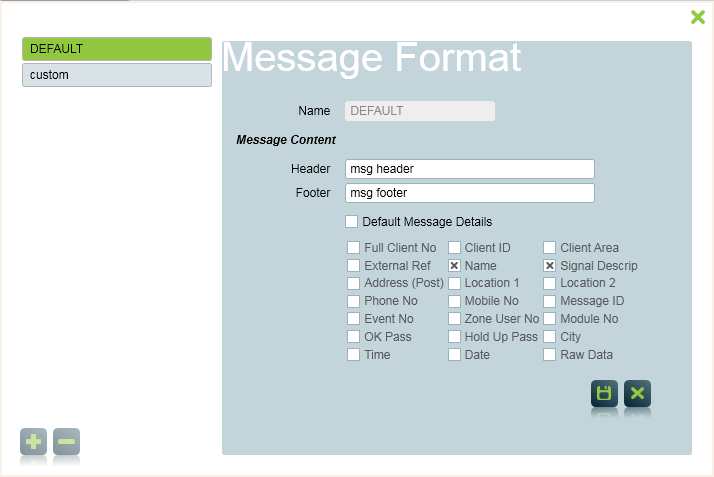
Message Formats
The Default message format will already exist. If the task allows it, additional message formats can be added using the plus button. Each message format can have a Header message and a Footer message set. These are added to the start and the end of the message respectively. There is a default message contents which Patriot defines. This contains the signal date and time, client's external reference number, client's name, signal type number, module number, and zone number, and finally the signal description. This defines the message contents if the Default Message Details option is checked. Alternatively you can specify the exact fields you require by unchecking Default Message Details.
If additional message formats are defined, you are able to select which format is used when you assign a user into the response plan, see Additional Settings section of Assignable Tasks.
The best way of setting up assignable tasks depends on how your action plans and response plans have been setup.
Read the Suggestions and hints for settings up Response Plans section from the response plans document. Note that the After Hours Callout option will not work here, because it does not support assignable tasks. To trigger a task, a user must be assigned to a response plan.
One cell phone handed around to the guard on patrol
This situation is very easy to setup. If you don’t already have one, create a global services template (the system comes with a standard global services template with a client id of GLOB). Create a user to represent the guard on duty (enter the cell phone number into the guards contact details), and assign this user to the global services template. Now go to Maintenance → General → Actions Plans. For each action plan that you want paged to the guard, select the action plan, click change, Under Global Response Plan, select the Global Services Template using the folder button. Then click on Assign Response Plan, and assign the Guard to the response plan, also assign the task to the guard.
This will add the guard to all response plans (for each action plan setup by above procedure) for all clients in the database.
Client requests certain events sent directly to them
Firstly, make sure that a user record representing the client exists, and has been assigned to the client record. Go into the client, click on the Update Response Plans button, and assign the user to each of the desired action plans, also assigning the relevant task as required. Note that if you have setup a response plan for this client at client level, doing this will override the client level response plan, so you will also need to assign any other users required in the new response plan at the same time.