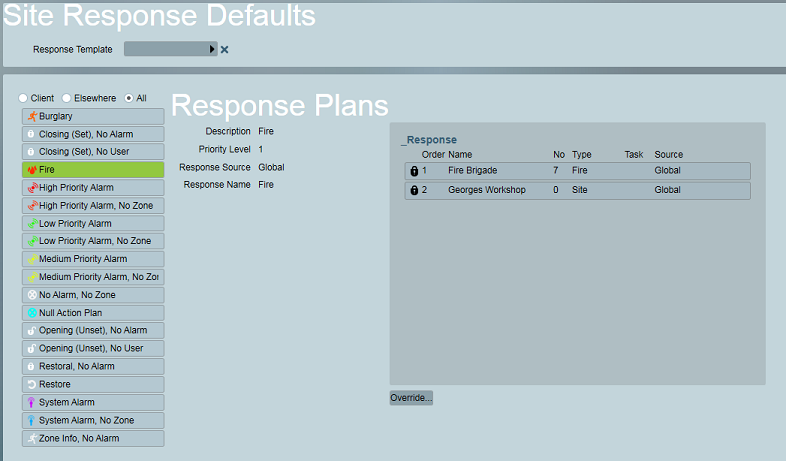
The client response tab allows you to view every action plan in your system alongside a preview of the response plan, and to override these response plans by creating client level response plan assignments.
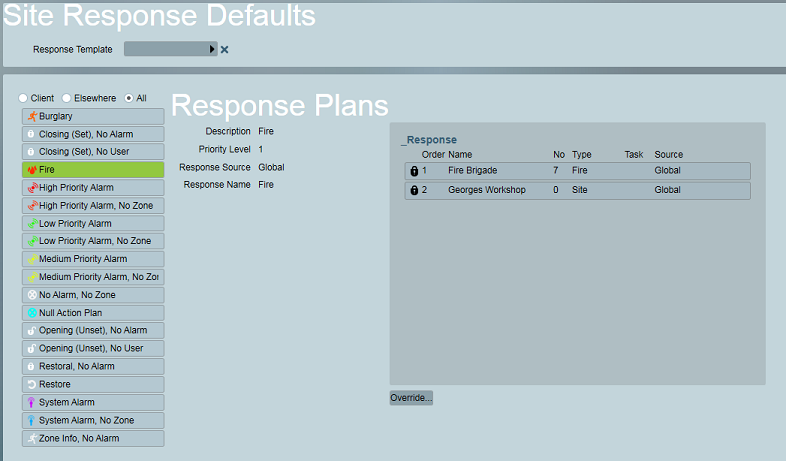
Client response tab with the Fire Alarm action plan selected - response source is the global action plan default response named "Fire".
Both priority and non-priority action plans are listed on the client response tab. In the case of a priority action plan the response plan preview represents the actual keyholders, guards and other users who will be displayed, in descending Call Order, and along with contact details and instructions in the event of alarm activation. Non-priority action plans on the other hand will never generate an activation in Patriot. Therefore response plans assigned to non-priority action plans will never be "seen" by operators, but they can still be very useful for creating fully automated signal responses using assignable tasks.
Response plans can be reused from a different client by setting a Response Template at the top of the client response tab. This is particularly useful when setting up a multi area client - just configure your client level response once in the base account and then make sure all area clients have their response template linked to the base account. If a particular area needs a further customised response, you can easily achieve this by overriding the template response on the response tab of the area client. When overriding the base area response in this way, first make sure that one of the area client's Global User Templates is linked to the base (so that the full compliment of site keyholders are available for creating your area level response).
The list of actions plans can be filtered based on the source of the response plan. Only action plans that have been overriden at the client level will appear when the Client filter is enabled. This allows operators to quickly identify what customisation (if any) has been made to a client's response plan details.
Action plans with responses originating at the global, dealer or template level (or from a legacy response option) will appear when the Elsewhere filter is enabled. Each of these action plans has an Override... button visible below the response plan preview. When pressed this button gives you options for overriding the higher level response with a client level response plan assignment
The Response Plans area in the Response Tab of a Client allows response plans to be assigned to an Action Plan at the client level. Client level response plan assignments take precedence over (override) all other levels of response plan assignment (Global, Dealer & Template). See Action Plans for more information about actions plans and their response plan assignments.
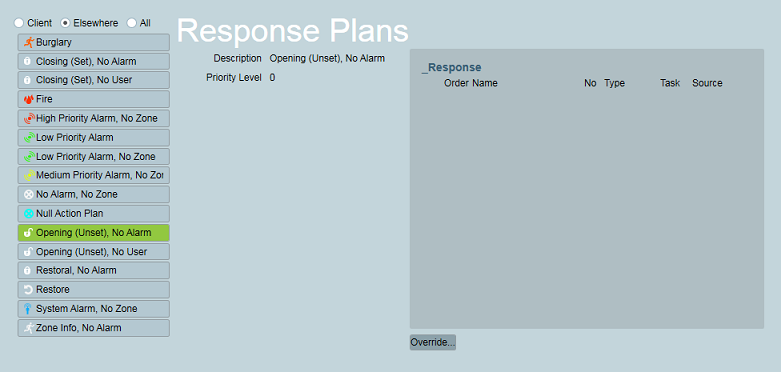
Patriot recommends choosing the By Type... option when ever possible because typed response plans are reusable system-wide. If at any time a response update is required, this only needs to be done once, with the changes affecting all clients using the response plan.
By Type... when you choose this option the response plan selector appears, by clicking on the selector you can choose an existing response plan, or create a new one.
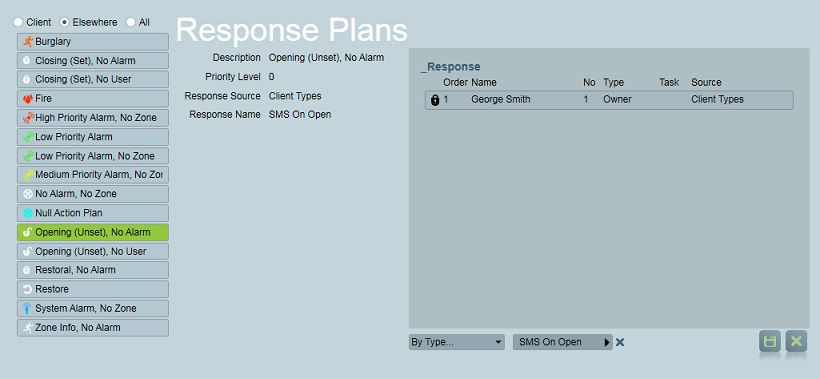
Action plan with a client level By Type... response plan assigned.
When you choose to override a response By User... a toolbar appears:
 Press the insert button to show the Available Users popup menu. This
displays a list of all site keyholders and global services (from user
templates) on the Users tab who have their
Respond option checked. Double click on any user or
service in the list to manually assign it to the response
plan.
Press the insert button to show the Available Users popup menu. This
displays a list of all site keyholders and global services (from user
templates) on the Users tab who have their
Respond option checked. Double click on any user or
service in the list to manually assign it to the response
plan.
 Press the delete button to remove the selected user or service
from the response plan.
Press the delete button to remove the selected user or service
from the response plan.
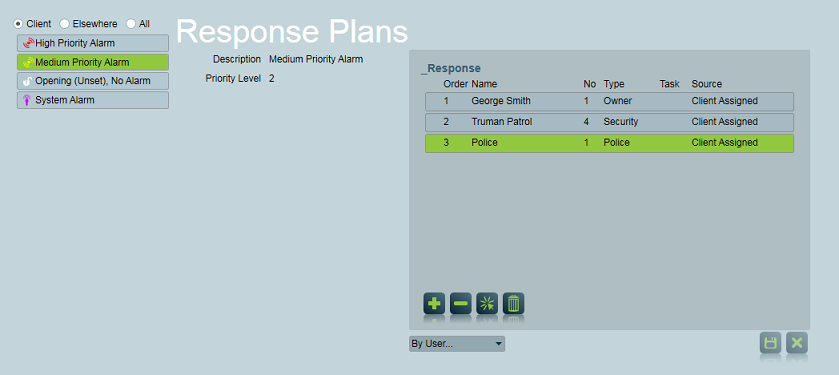
Action plan with a client level By User... response plan assigned.
Further information about each member of a manually assigned client level response plan can be viewed and edited by double clicking on a user or service in the response preview list. The response member information pop-up menu will appear. This menu allows you to edit the Call Order and response instructions of any user or service at the response plan level. From here you can also uncheck the Add To Response option to prevent the member from displaying in the response plan generated when responding to an alarm. This option is useful if a response member's presence is only required for the automated triggering of assignable tasks.
The right side section of the form is dedicated to the assignment of tasks to response plan members. Double click through on any assigned task for further options.
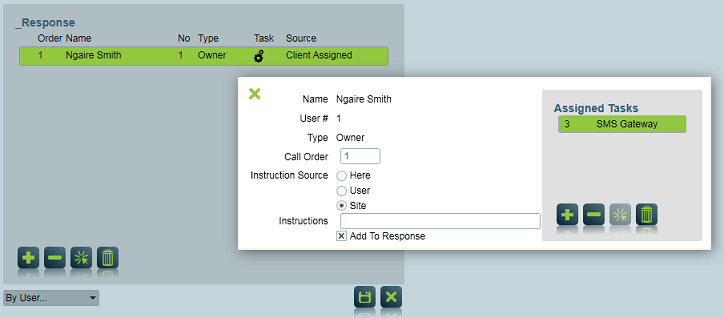
Response member information pop-up menu