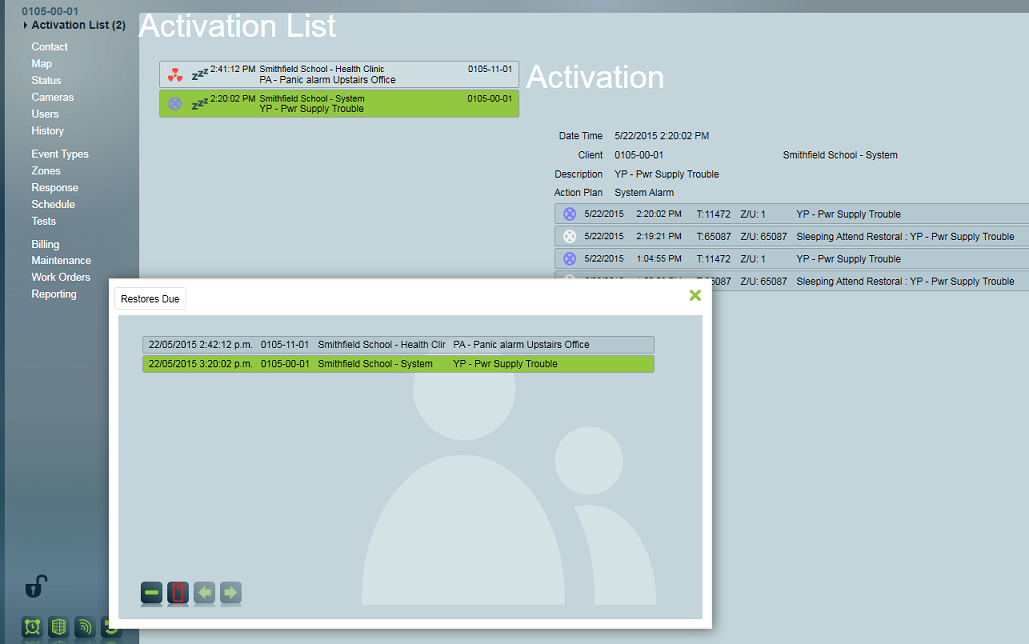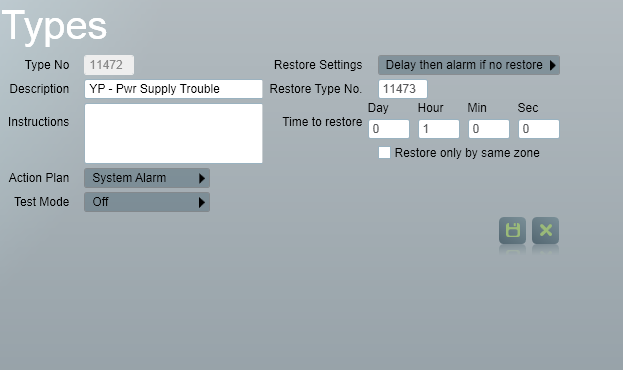
Patriot allows several categories of alarms to be handled automatically, to reduce operator load and simplify monitoring. For example, a site with unreliable power may generate excessive numbers of 'Power Failure' alarms. Using Automated Alarm Handling, these activations can be hidden from the operator unless a certain period of time has gone by without the power being restored. Automated alarm handling can also be used to trigger reminder alarms if an expected restoral has not been received.
Also see Auto Complete On Recent Opening
All of the options in this document require that the Automated Alarm Handling switch is enabled in the data service settings. To check this, open System→ System Settings→ System Wide Settings. On the Data Service Settings tab, ensure that the Automated Alarm Handling switch is enabled. There is no need to restart Patriot to enable this setting, it is applied as soon as the settings are saved.
Automated alarm handling is configured on a per-type basis, using the type settings. If configured on a template, it will affect all clients. To configure automated alarm handling for an individual client, it is necessary to create a site-specific type and enter the alarm handling settings there.
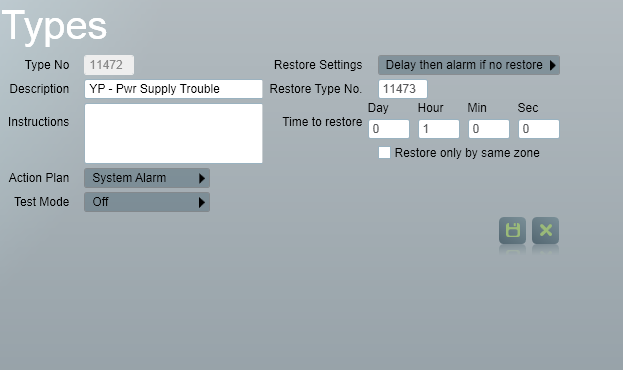
There are three key settings when setting up automated alarm handling on a type. The Restore Type Number shows which specific signal the system should wait for. For example, Power Supply Trouble would expect a Power Supply Restoral. Any signal number can be used, however the 'restoring' signal must have either an Unset or Restoral type action plan associated with it. Time to Restore determines the limit of time before the no-restoral action is taken. Restore by same zone simply sets whether the restoral must be specific to the zone, or whether any signals of the required restoral type will count.
The final option, Restore Settings, determines the action taken when this alarm signal is received.
Alarm if no restore will immediately generate the alarm as per normal. However it will also generate a follow-up alarm if the expected restoral signal is not received within the time frame required. For example, a pressure level alert may require immediately contacting a technician. However if the pressure level has not restored later, a follow-up alarm should be generated so the technician can be alerted that the problem is ongoing.
Delay then alarm if no restore will not immediately generate an alarm for the operator. It will wait for the configured time limit before acting. If the restoral is received before the time elapses, then no alarm is generated for the operator. However if the time elapses without the required restoral, then the alarm is shown as per normal. For example, in a site with unreliable power, it may be common to get excessive 'power failure' signals. No action by a technician is usually needed - the power normally comes back on in a few minutes. In this case, setting up a delay would prevent alarms from being handled unnecessarily by the operators. If the power goes out for a longer period of time, then the alarm is generated and the technician can investigate as normal.
Patriot Enterprise adds two additional Permanent variations to the two listed above. These work in the same manner, however they will continue to generate alarms until the restore is received. The normal options will only alarm a single time per activation.
It is possible to set restore settings for selected Zones, from the Zones tab of a client. If a zone's restore settings are set to anything other than "No Restore Needed", and an event comes in on this zone, the zone restore settings will override any existing event type restore settings. This may be useful if only certain zones require automated alarm handling.
Only one restore type can be set for a zone, so the zone restore setting is most useful where just one event type is expected for that zone. To achieve this, event types can be directed to different zone lists by specifying a module number, or using Contact ID Expanded signal interpretation.
Outstanding restore signals can be viewed and removed by operators with the required security rights. If an outstanding restore is removed by an operator the associated sleeping activation will be automatically removed along with it. If no restore is received by the due date/time the sleeping activation will awake at that time.
![]() Use the Monitor Restores button to view outstanding restores.
This button is visible from the Current Activations screen, the Right Panel
(Enterprise only) and from within any Patriot client. From left to right the
outstanding restores listing displays the due date/time, full client number,
client name and the sleeping alarm description of each outstanding restore.
Use the Monitor Restores button to view outstanding restores.
This button is visible from the Current Activations screen, the Right Panel
(Enterprise only) and from within any Patriot client. From left to right the
outstanding restores listing displays the due date/time, full client number,
client name and the sleeping alarm description of each outstanding restore.
When Monitor Restores is opened from Current Activations or the Right Panel, the list of outstanding restores displayed is a complete list across the entire client database.
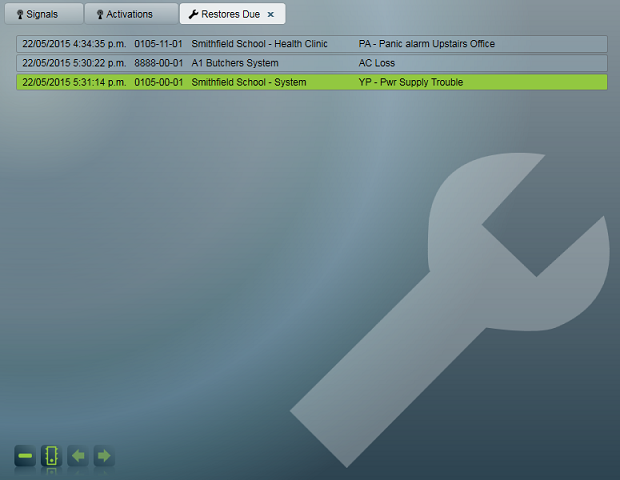
When Monitor Restores is opened from within a Patriot client, the list of outstanding restores displayed is filtered to those which apply to the open client (and its areas if it is a partitioned client).