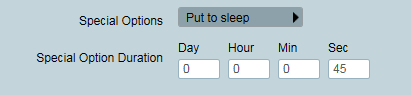
A common cause of false alarms occur when the premises is set, and a user triggers an alarm in the process of un-setting the system. The monitoring station receives an activation, followed by an opening signal soon after.
With a little configuration, these activations can be auto completed, reducing operator workload.
For this feature to work, the common activation types must be configured to automatically be put to sleep for a short time. The amount of time chosen, should be kept short, and is the time given for the user to report an opening, before the activation falls back to the operator.
Open Action Plan Maintenance, from Maintenance -> General -> Action Plans. Select an action plan used for the common type of activations being reported. Set the Special Option to Put To Sleep, and set the duration to the time before it will reappear to the operator.
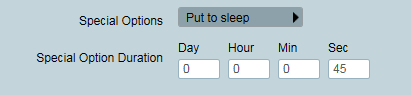
Note that changing this action plans settings will delay the activations being shown to the operator, and could affect response times for legitimate activations. Please review what clients will be affected by this change before proceeding.
Next select the Opening Action Plan, and set the special option of this to Auto Complete. Then set the priority range.
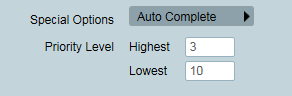
Special Option - Auto Complete
When the open is received, it will check if any activations are sleeping in this priority range, and auto complete them. A note will be added to the activation to log than this has occurred.
If you don't wish high priority activations to be auto completed, as a safety check make sure the high priorities are excluded from the priority range.