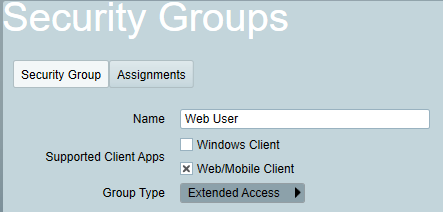
This document assumes that the Patriot ICA module has been installed. This document covers setting user access levels and giving users access.
The Internet Client Access (ICA) module allows users access to their site information via the internet using a standard web browser. Patriot contains flexible configuration settings for allowing different levels of access to your users. This works by setting up one or more web-access security group(s) and then assigning one or more of these groups to each user that requires web access.
Security -> Operators -> Security Groups
You can insert a new web access security group in exactly the same way you would insert a new operator security groups - the only difference between the two group types is whether you choose to check "Web/Mobile Client" as a supported client app. When you choose "Web/Mobile Client" as the only supported alp, a reduced set of security rights are available, which corresponds to the features currently available via the ICA website. Also note, that there are special considerations to be made when hiding and viewing tabs from the ICA that are listed under Security Right Definitions at operator security group because the ICA website is not an exact mirror of the Windows client interface.
There are four levels of web access:
Level 1: Standard
Read-only access. View general client data and history, and generate client and log reports.
Level 2: Edit Client
Adds additional features:
Level 3: Extended Access
As well as the Standard and Edit Client features above, this adds additional features:
As well as all the features above, this adds additional monitoring features:
Each user that you grant one of four Web Access levels detailed above will count against your license limit. There is an ICA Module corresponding to each Web Access Level. When an ICA Module is added to your license it comes with a user limit and you will be able to grant up to that number of users web access to the level of the ICA Module or to a lower level. If you have multiple ICA Modules on your license then your web access users will be spread between your ICA Module limits such that every user counts against the module limit corresponding to its access level or to a higher level.
For example, if you have the ICA Edit module and the ICA Monitoring module, each with a limit of 5 users then your license could be spread across your web access users in many different ways including:
The Web Access Level is set on the Security Group. When a user is assigned multiple security groups with different web access levels then the user's licensed web access level is determined by the assigned security group with the highest access level.
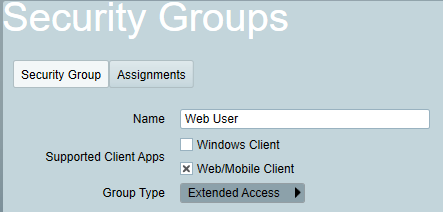
To see exactly which users and operators count towards your usage, you can click on one of the ICA modules in the Help Menu.
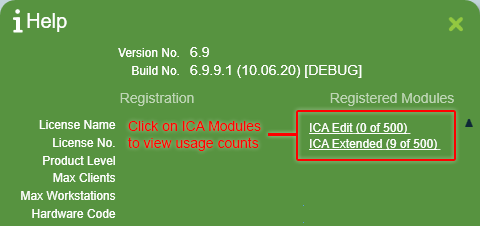
This will display all the users and operators listed beneath each Web Access Level heading. Please beware that operators with Windows Client & Web Client access always count against the Monitoring Access level total.
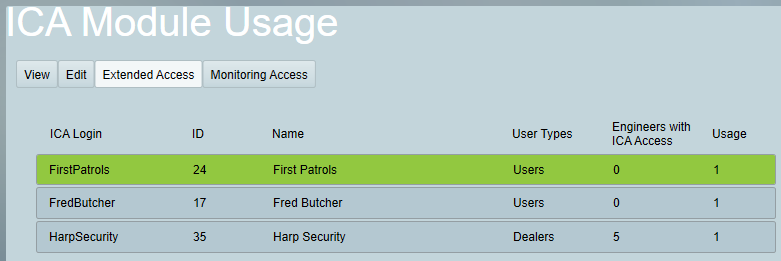
Dealers and Engineers: There are some special licensing rules for engineers with remote access. The table below shows how license limits are calculated for a single dealer user, depending on how many engineers are assigned to them.
| No. of Engineers Assigned | License count |
|---|---|
| 0 | 1 ICA License. License level will match that of the security group. |
| 1 - 4 | 1 ICA Extended License. |
| 5 - 9 | 2 ICA Extended Licenses. |
| 10 - 14 | 3 ICA Extended Licenses. |
| x > 0 | x / 5 + 1 ICA Extended Licenses |
General rule: When 1 or more engineers are assigned to a dealer, each block of 5 engineers adds 1 to the total usage, and they are all counted as ICA Extended Licenses.
Remote Action Plan Filtering configured through security groups applies to web/mobile client users only (windows client operator action plan filtering of pending activations is configured via operator preferences) and will determine what historic signals and activations are displayed to the web user. You can choose to exclude some action plans, or to only include some action plans. For performance reasons, pick the option which requires the fewest action plans to be selected.
To allow reporting in ICA, you should assign the security group rights for Report Shortcuts:
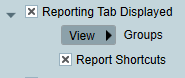
You can also decide which specific reports each security group has access to, out of the following options:
| Report Type | Standard / Edit Client | ICA Extended / Monitoring / Administrators |
|---|---|---|
| Incident Report |
✔
|
✔
|
| Log Report |
✔
|
✔
|
| Activation List Report |
✔
|
|
| Client Report |
✔
|
✔
|
| Client List Report |
✔
|
|
| Client Notes Report |
✔
|
|
| Client With Response Report |
✔
|
|
| Incident Extended Report |
✔
|
|
| Log Analysis Report |
✔
|
|
| Polled Client List Report |
✔
|
|
| Reason Analysis Report |
✔
|
|
| Type Report |
✔
|
|
| User Report |
✔
|
|
| Work Order Report |
✔
|
|
| Zone Report |
✔
|
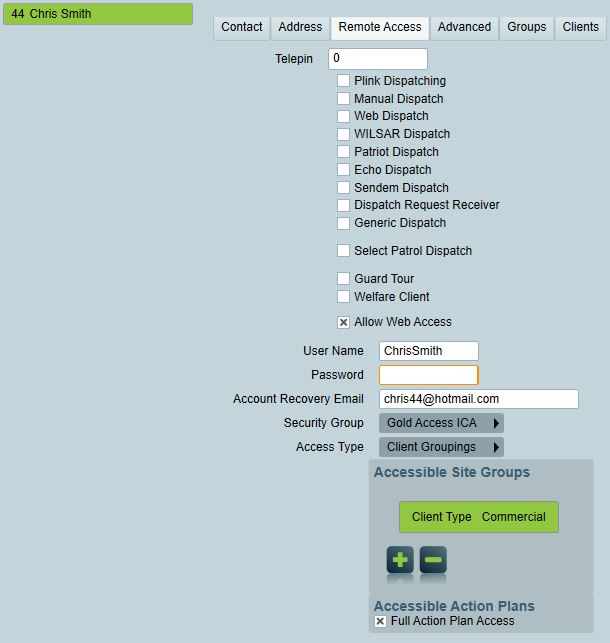
User's ICA settings will be visible when "Allow Web Access" is enabled: