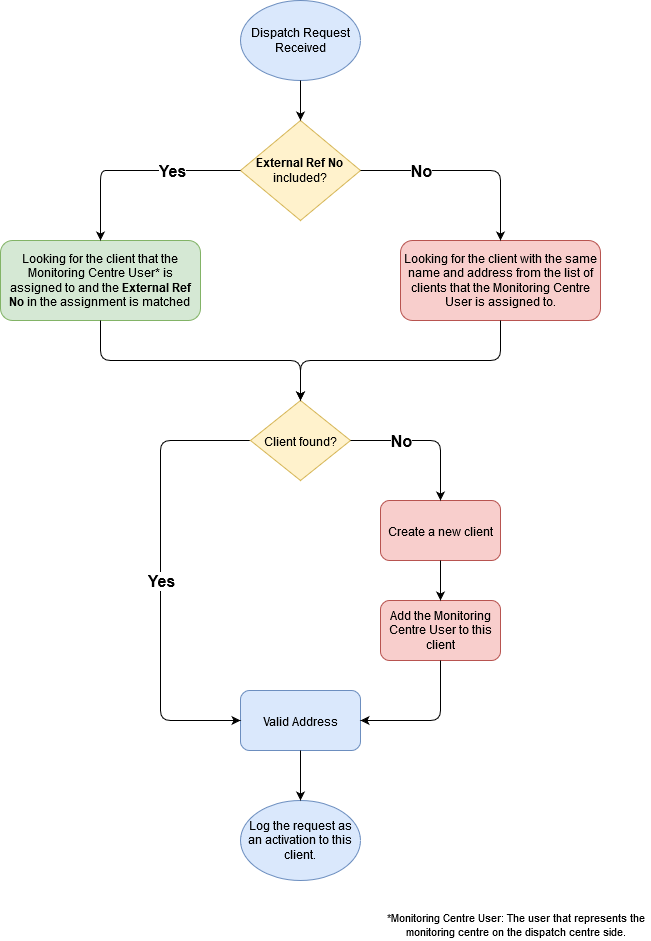
In some cases this dispatch company will also be using a copy of Patriot as their dispatch software. With the Patriot Dispatch feature, Patriot can send a dispatch request from one copy of the Patriot software to another.
Note that prerequisites apply to both Patriot installations.
Once the dispatch centre's Patriot software has received a dispatch request (from a monitoring centre's Patriot software installation), Patriot will look for the client by the External ref No. If the External Ref No is not included in the request (i.e. this is an ad hoc dispatch request), Patriot will search client by name and address. The flowchart below is how Patriot find the correct client to log the dispatch request.
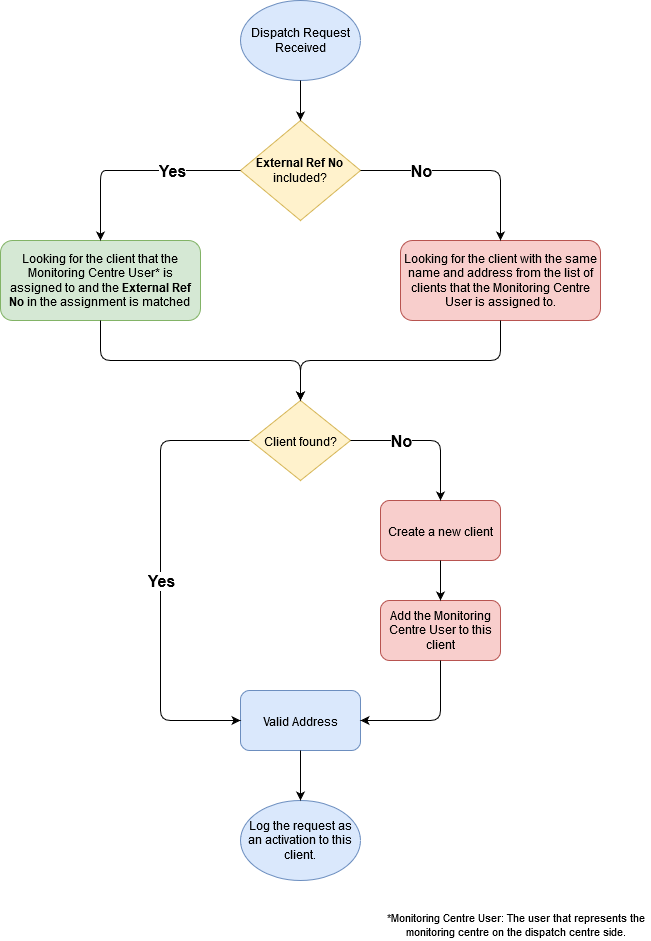
The dispatch request received by the dispatch centre contains the address of the client, Patriot will use this information to update existing client, in both case and address validation is performed (please refer to the flowchart above).
Address validation will involve checking the fields of the address from the dispatch request which are stored as records in patriot (i.e. city, state, country, and in some cases postcode) and ensuring they all exist in the dispatch database, where one or more fields don't exist the validation will fail.
By default, Patriot will add any City, Postcode, State, Country values which do not exist. To switch this behaviour off, set System Menu Item -> System Settings -> System Wide Settings -> Response Settings -> Dispatch Settings -> External Dispatch Address Verification to manual mode. Automatic mode is the default setting.
On "Manual" mode, the operator is required to verify the address on the form which pops up when the activation created by the dispatch request is opened (see image below). Fields with no existing record must be verified (for example, misspelled fields will need verifying and fixing). If the validated address is different from the client address, the client address is updated and a system address change signal will be logged.
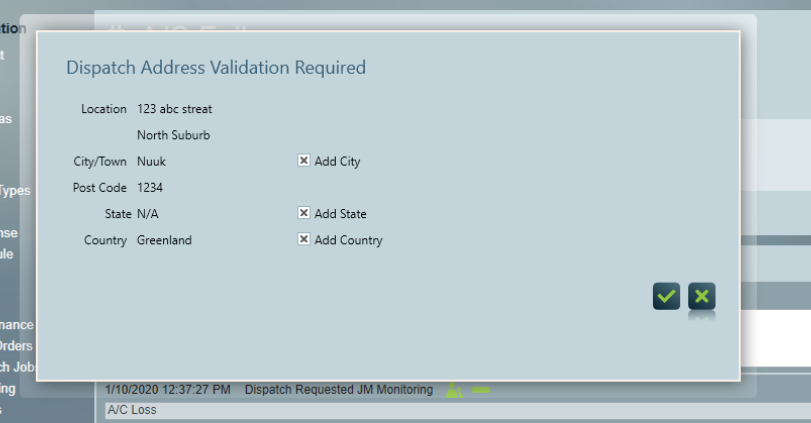
Note: If the operator can't verify the address, by clicking the "cancel" button, Patriot will notify the monitoring centre the dispatch request has been rejected.
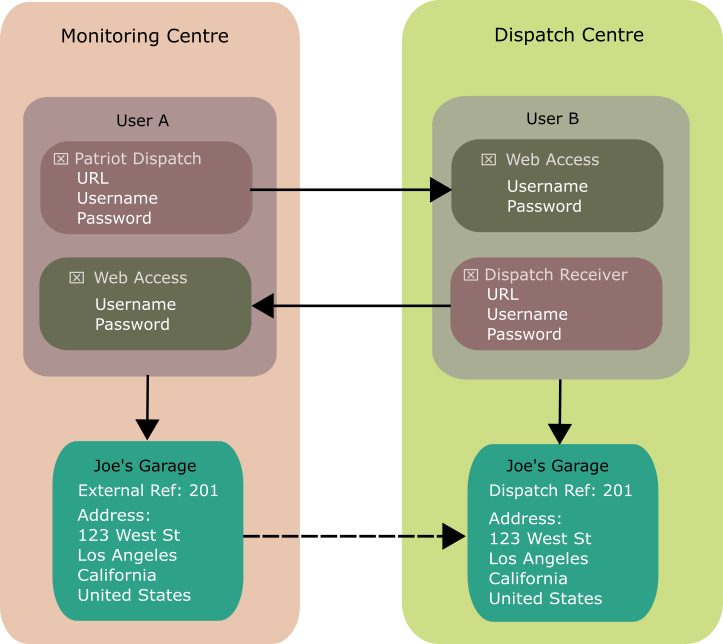
The following steps show how to configure Patriot Dispatch at the Monitoring Centre so that monitoring operators can send dispatch requests to the Dispatch Centre via Patriot:
Create a user to represent the Dispatch Centre on the Monitoring Centre side.
Under Remote Access Tab of this user, enable "Patriot Dispatch". This allows operators to send dispatch requests to another Patriot installation.
Enter the Dispatch Centre's Patriot server's URL. Make sure to include the correct API Port number in the URL.
Enter the User Name and Password of the user that represents the Monitoring Center at the Dispatch Center side (more on this follows in "At the Dispatch Centre..").
Still on the Remote Access Tab, enable "Allow Web Access", and enter a User Name and Password. These credentials will allow the Dispatch Center to communicate back to the Monitoring Center.
The following steps show how to configure Patriot Dispatch at the Dispatch Centre so that dispatch operators can receive dispatch requests from the Monitoring Centre via Patriot:
Under Remote Access Tab of this user, enable "Dispatch Request Receiver", this means this user is used to receive dispatch request from another copy of Patriot.
Select a Default Dispatch Client. This client is used as the template for creating a new ad hoc dispatch address clients when the client address is not already present in the database. It is also used for granting access to request dispatch on behalf of this user. Ie. remote access users with Client Assigned access type must be assigned to this template if they are to be permitted to request dispatch on behalf of this monitoring station.
Enter the Monitoring Centre's Patriot server's URL.
Enter the User Name and Password of the user that represents the Dispatch Centre on the Monitoring Centre side, which has been set up at step 6.
Still in Remote Access Tab, enable "Allow Web Access", and enter the User Name and Password. This User Name and Password is used in step 5.
For every client which exists in the Dispatch Centre database that belongs to this Monitoring Centre you should assign the Monitoring Centre user to the client. This assignment is required to allow dispatch requests to be logged against the client when using the Client Assigned Access Type. When making this user assignment it is recommended that you enter the External Ref No of the same client on the Monitoring centre side as the Dispatch Ref (in the Client Details section). This makes it easy for the monitoring centre operator to locate the client when requesting a dispatch.
Enabling Filter Work Order Categories allows you to choose which work order categories the selected Monitoring Centre is allowed to request dispatch for. This is useful when you receive dispatch requests from multiple monitoring stations. Disable this option to make all categories available for dispatch request. Note that a dispatch request won't be accepted into the system unless a category with a matching event type number to the dispatch request is accessible to the user. For instructions on how to configure a Work Order Category, please refer to Work Order Categories.
Inbound authentication is handled by the API (using the same authentication system as ICA). Outbound communication is sent through the Dispatch Task.
You will need to create a Patriot Dispatch(233) task on both Monitoring Centre side and Dispatch Centre side. The task on the Monitoring Centre side is required to send out the initial dispatch request.
Patriot allows for the setup of client ID ranges as per monitoring centre. A user that set up as the Monitoring Centre User will have the Client ID Ranges tab enabled. When creating a new client from a dispatch request, a client ID will be fetched from those ranges. Failure to fetch a free client ID will result in the dispatch request failing.
Patriot Dispatch requires a dispatch event type to be selected on dispatching. Work Order Categories for each Dispatch Event Type required will need to be setup. The extra data of the Work Order Category must include a Patriot Event Type Number that will be sent to Patriot System receiving the dispatch request. The number must be greater than 0 and less than 65000. This event type number should match up with the event type number of the category used to receive these dispatch requests in the receiving Patriot System. For how to configure a Work Order Category, please refer to Work Order Categories.
On the Monitoring Side, when an activation is created, same as dispatch via
other methods, click the ![]() icon of the
user "Dispatch Centre" and select "Patriot Dispatch" from the drop-down list.
icon of the
user "Dispatch Centre" and select "Patriot Dispatch" from the drop-down list.
When sending a Patriot Dispatch, the operator can select a category which the Dispatch Centre will receive. Note: at the receiving end, make sure the category's event type's action plan has a priority level higher than 0 and Generate new Alarm event for all priority events enabled, otherwise the dispatch request will not trigger an activation on the Dispatch Centre side.
On the Dispatch Centre side, a new activation with the event type selected by the operator from the Monitoring Centre side is created. Depending on response plans, Patriot may auto-dispatch patrol users, or the operator on the Dispatch Centre side can manually dispatch patrol users.
When the dispatch operator first opens the activation, this automatically accepts the Dispatch Request, sending a status update back to the Monitoring Center.
If the dispatch operator does not respond to the dispatch request within the dispatch request Acceptance Warning Time (set in the system wide response settings), then a warning note will be logged against the dispatch job and the operator will be notified.
Dispatch Request Activations will include a Dispatch Request button, on the Activation Form, which gives access to additional dispatch request details, and also allows for giving feedback to the Monitoring Center.
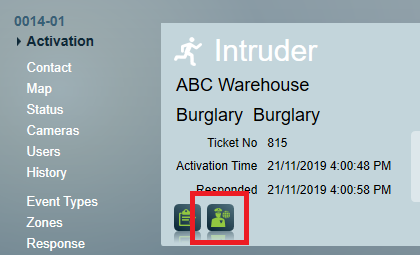
From the Dispatch Request screen, the Monitoring Station can then either cancel or complete an active Dispatch Request:
The Operator must have the "Insert Manual Signal" and "Manual Dispatch" options selected in their Security Group for the Manual Dispatch Button to be displayed.
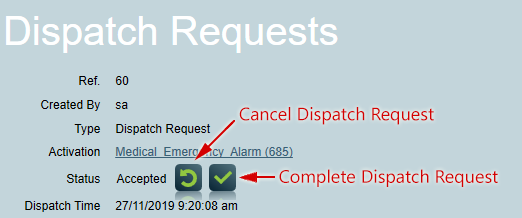
Alternatively, an ad hoc dispatch can be sent by tick the "Ad Hoc Address" checkbox. This allows the operator to manually enter the client details into the dispatch request.
In the dispatch centre, when an ad hoc request is received, Patriot will search client by the name and address the operator entered instead of using External Ref No.
If a matching client is not found, a Dispatch Address Only client will be created to record the details of the request against.
If, after requesting a dispatch, the Monitoring Station wishes to stand down
the request, they can do so by clicking the ![]() button.
button.
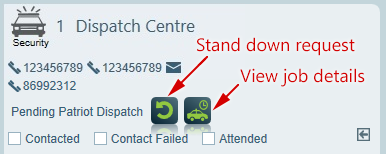
If the request has not yet been accepted at the Dispatch Centre, the request will be cancelled. If the request has already been accepted, it will notify the assigned operator at the Dispatch Centre.
Authorised operators and ICA users are able to request dispatches manually when a situation requires it (eg through a phone call requesting dispatch).
This feature requires the Dispatch Module.
In the Patriot desktop client, this is available on the Activations window
(Monitoring -> Current Activations) by clicking on the Manual Dispatch
button ![]()
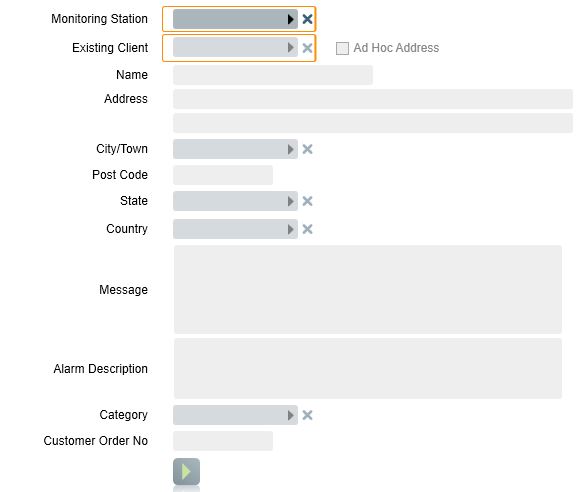
Monitoring Station: This must be selected first, and represents the source of the dispatch request. Users with "Dispatch Request Receiver" option enabled are treated as Monitoring Stations.
With a monitoring station selected, a search for an existing site / address can be performed. As search fields are entered, matching sites will be displayed. Only sites which are linked to the selected Monitoring Station will be displayed.
The operator can also request dispatch to an ad-hoc address, which doesn't require an existing address to be found. Ad-hoc dispatch requests will create a Dispatch Address Only client to record the details of the request against.
Category: When dispatching to an existing client, the event types configured in the category will be used as the dispatch event type.
With "Manual Dispatch" enabled, the dispatch form can be found in the "Dispatch" tab from the navigation bar on the top.
Sending dispatch requests in ICA is largely same as sending dispatch requests through Patriot's desktop application.
The ICA user has a limit on which Monitoring Station they can select, and this is controlled by security Right "Manual Select Monitoring Station":