The Security menu provides access to windows that enable you
to:
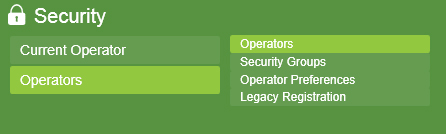
Security Menu Item -> Operators -> Operators
The Operators window allows operator records to be maintained and updated.
Details displayed include:
Username – The name used to Login.
First/Last Name – the operator's name
Password - The password to be used at Login
Security Groups - Which level of access a particular operator has in the program. See Operator Security Groups
 To add a new
operator, click the Add button bottom left of the window. The new Operator area
will appear to the right of the user list . Fill in the blank text boxes.
To add a new
operator, click the Add button bottom left of the window. The new Operator area
will appear to the right of the user list . Fill in the blank text boxes.
Adding a new operator
Note: Boxes with and orange outline must be completed in order to continue
To assign a security group to the new operator, click the Add button in the Grey Security Groups area. The security Groups pop up will appear. Double click a group from the list to add it to the Security Groups Area.
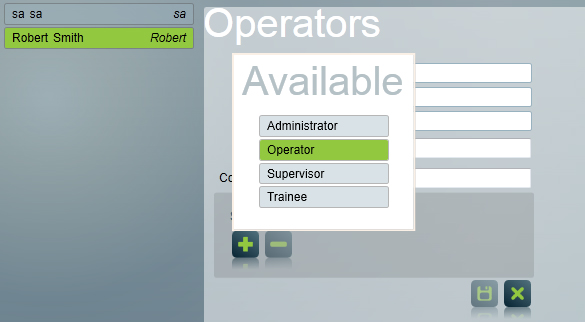
Assign security group to operator
 Once the
information has been entered, click the Save button bottom left of the window
to add the new operator record to the system.
Once the
information has been entered, click the Save button bottom left of the window
to add the new operator record to the system.
An Administrator level operator has the right to reset an existing operators password. Select the existing operator from the list of operators, and press the reset password button to allow you to enter in a new password for the operator.
In a network environment operator details only need to be entered on one computer but can be viewed from any computer on the network, given the appropriate level of access.
To modify an operator record, select the operator from the list by clicking with the mouse. Edit the operators details on the right and click the Save button.
 To
delete an operator record, select the operator from the list by clicking with
the mouse. Click the Delete button.
To
delete an operator record, select the operator from the list by clicking with
the mouse. Click the Delete button.
Note: the delete command cannot be undone so it is advised that you proceed with caution.