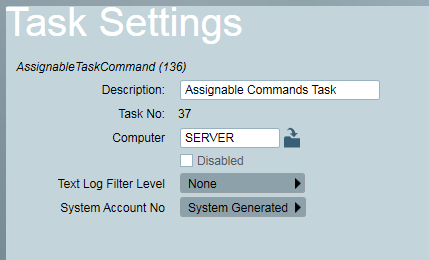Remote Arming/Disarming a DVR
DVR's and attached cameras which have alarm event reporting enabled are not
normally configured with Set/Unset schedules. For this reason Patriot includes
a remote Arming/Disarming feature which is designed to work in both Dual
Monitoring and stand-alone DVR monitoring
scenarios.
- Dual Monitoring:
In this scenario recommended practice is to configure Patriot to
remotely arm/disarm your DVR automatically when the associated alarm panel
is set/unset.
- Stand-alone DVR monitoring:
In this scenario, the recommended practice is to configure Remote Control buttons to manually set/unset
the Patriot client and arm/disarm the remote DVR.
Setup Procedure
Patriot remote Arming/Disarming of the DVR is provided in the form of an
Assignable Task Command.
Replace the number '5' in the following examples with the
Task Number used to receive events from the DVR (Task no. of the Hikvision
Task, Dahua Task, Dowshu Task, etc).
- Add an instance of the Assignable Commands task to your
system.
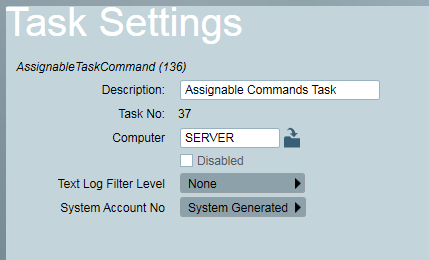
- On the Event Type tab of your DVR client browse for all event type
signals which should trigger a remote arming of your DVR.
Insert the following commands into the Type Instructions field:
<TaskNo>5</TaskNo>
<TypeSettings>
<Action>Arm</Action>
</TypeSettings>
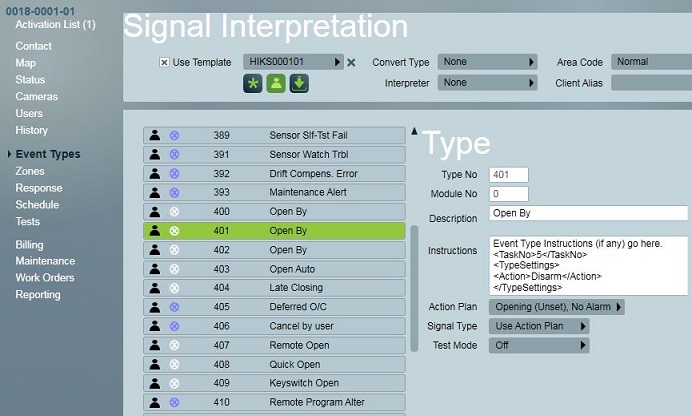
Remote DVR Arming setup step 2: all of the Contact ID open events
(401 shown) are configured to automatically disarm the associated HikVision
DVR.
- On the Event Type tab of your DVR client, browse for all event type
signals which should trigger a remote disarming of your
DVR insert the following commands into the Type Instructions field:
<TaskNo>5</TaskNo>
<TypeSettings>
<Action>Disarm</Action>
</TypeSettings>
- On the Response Tab of your DVR client, browse for the Response Plan(s)
associated with two Event Types chosen in steps 2 & 3. Double click on
any member user of the response plan and then assign the Assignable Task
Command task that you inserted in step 1. Refer to Assignable Tasks for a full explanation of
Response Plan Task assignments.