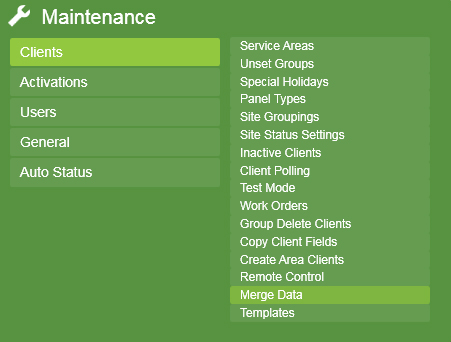
From the Patriot Templates page, find the template you wish to import and select it from the For Import column. You should be given the option to Save the file on you PC. Find the file you just downloaded. It will be an xml file.
Go to Maintenance Menu Item -> Clients -> Merge Data.
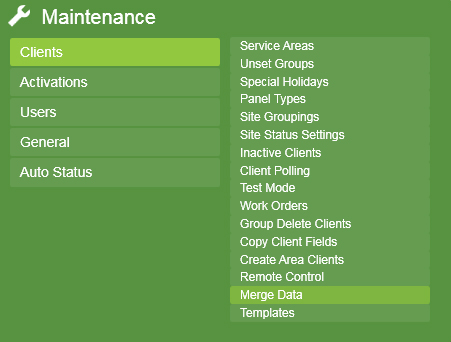
Merge Data
The Merge Data window will appear.
Use the file selector to set the path to your downloaded xml template file.
Check if you want to import Types and Zones
If the overwrite existing data flag is checked on, any data that is in the existing Patriot database and the template to import, will be overwritten by the template data. If the overwrite existing data flag is unchecked, any data that is in the existing Patriot database and the template to import, will be skipped over.
If action plans are defined in the template, you can select which action plans in your system are used.
Each action plan from the template is shown in a list, with a selector next to it. Pick action plans to use on your system by clicking on each selector. Do this for each action plan in the list.
Press the Save button to import the template.
Once the import has finished, you can find the new template by opening Maintenance > Clients > Templates.