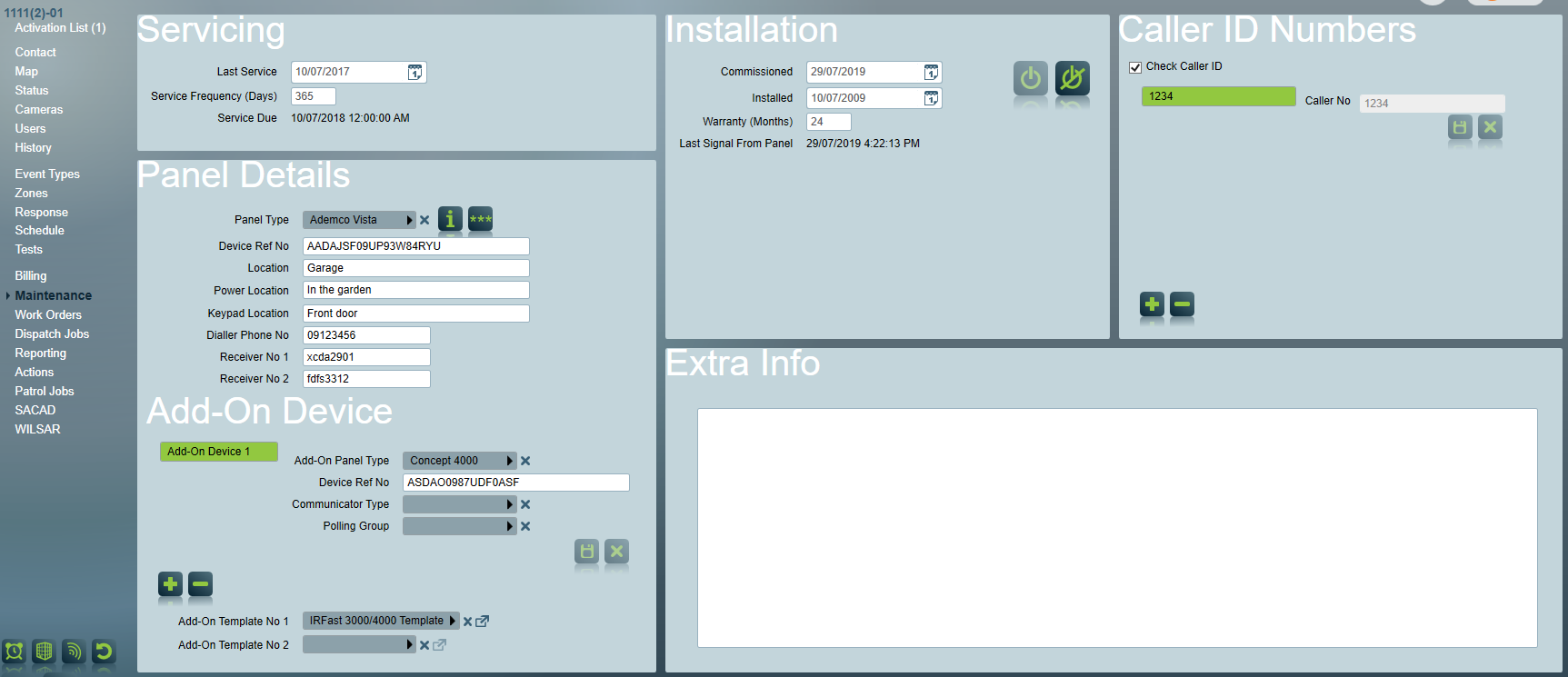
The Maintenance Tab stores technical information about the alarm panel system installed at the client premises.
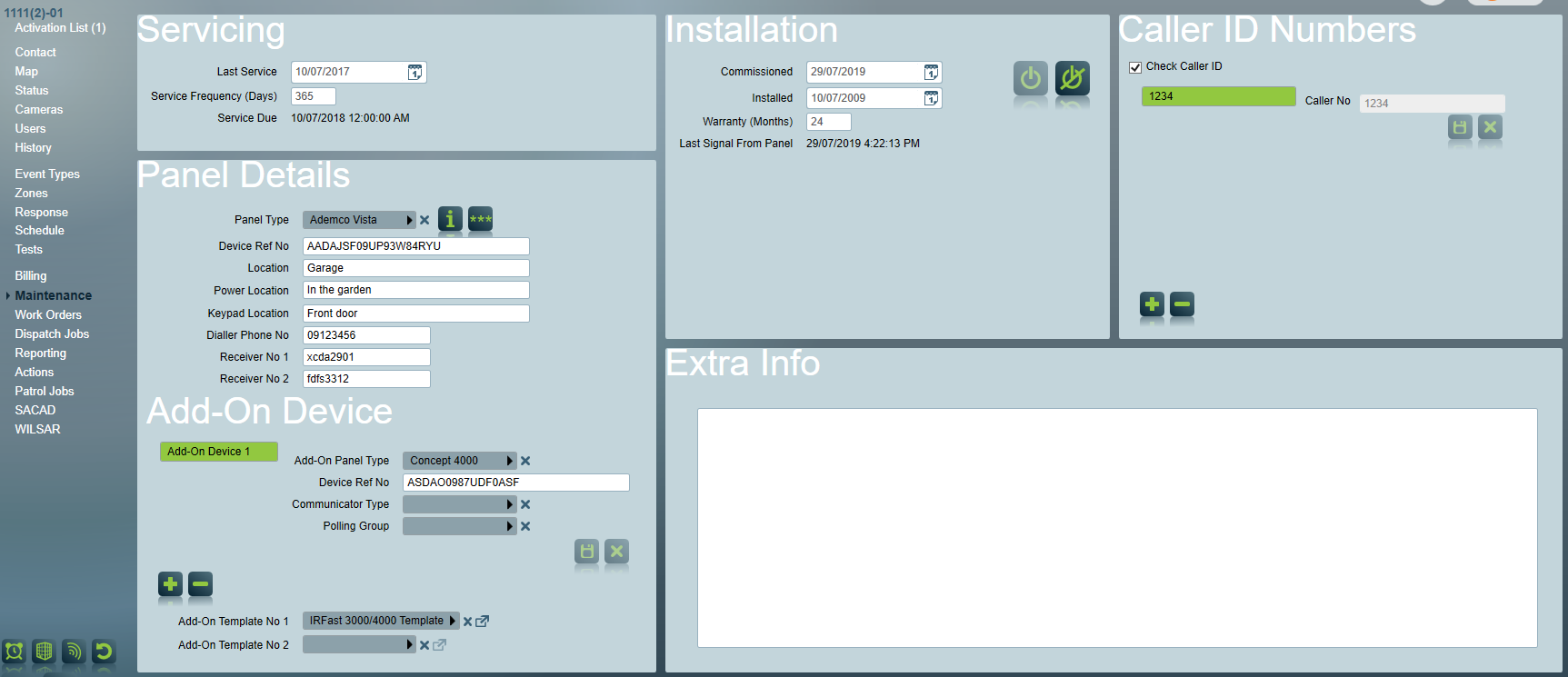
The Servicing Area enables you to fill in the following fields:
The Installation Area enables you to fill in the following fields when the current client is commissioned:
There are two commands in Installation Area:
A new pop-up window will be opened once the operator clicks "Decommission":
After the client is decommissioned, two new fields will show up in the Installation Area:
Note: If commission/decommission in one of the area from a client, all other areas and the base will be commissioned/decommissioned at the same time, providing they are linked to base!
The Panel Details Area enables you to:
*Examples include the Permaconn and IR Multipath systems where an extra IP/GPRS communicator module is attached to a standard dialler alarm panel. In both of these systems the communicator module has its own set of event types and zones independent of the alarm panel.
Please Note: panel details can also be referenced from Base account (Read Partitioned Clients for more information).
You can add or delete a panel type from the "Panel Type" pop-up menu.
The Panel Type Pop-Up enables you to define:
Once you set up a panel type, you can apply the panel type to other clients that have the same type of panel. The event type template, signal convert type, signal interpreter and zone template of this client will be set to the default listed in the panel type form.
This is a free form area where you can insert any additional information about the client.
Patriot is able to store and retrieve documents from a file share for each client.
By default this feature is hidden and must be enabled in in System Wide Settings -> General Client Settings -> Enable Document Repository. Once enabled the address for the fileshare must be put in the Mapped Drive Location. This location needs to be a network drive accessible from all workstations as input, local storage accessible to the Patriot Data Service only will not work. The Folder Structure setting determines the names for the client folders in the document repository based on the Client No, Area Code, and Port ID. The default setting ensures each clients folder is unique.
When enabled and properly configured the Documents tab in Extra info will be visible. Documents can be added by selecting them from the local workstation and uploading them with the add button. The uploaded files can be any file type and can be opened by double clicking them. They are opened locally on the current workstation using the default program for that file type. Clean-up and deletion of files cannot be done from the Patriot Client and should be done my an administrator by navigating to the fileshare itself.
You can specify the Caller ID numbers belonging to the site under the Caller ID Numbers section. If Check Caller ID is enabled, Patriot will check the caller ID number for all signals coming from the panel. If an unknown caller ID is received, Patriot will generate an alarm indicating a caller ID mismatch. It is also possible to add more than one caller ID for the site.
Please Note: The Caller ID is also checked against the sites Business Phone Number and the Panel Dialler Phone Number. If matched successfully, the signal is granted with correct Caller ID logging.