 Add a new
instance of the SMS Gateway task by selecting it from the Task Type drop down
list.
Add a new
instance of the SMS Gateway task by selecting it from the Task Type drop down
list.The SMS Gateway task is part of the optional SMS Gateway add-on module. This module adds outbound SMS capability to Patriot and is an alternative to the GSM module. This task uses an HTTP SMS gateway to send manual and automated SMS messages to cellular phones and other devices which support SMS.
This module has a number of advantages over the GSM module, and is our recommended product for many enterprise scale customers.
*For Clickatell accounts created November 2016 onwards. You must use the SMS Gateway (Platform) task. For Clickatell accounts created prior to November 2016. Use the standard SMS Gateway task.
The SMS Gateway task can be run on any machine running the Patriot Task Service. Ordinarily, the task should run on the primary Patriot server.
System Menu Item→Tasks → Task Settings
Please read TASK SETTINGS for general information about adding tasks.
 Add a new
instance of the SMS Gateway task by selecting it from the Task Type drop down
list.
Add a new
instance of the SMS Gateway task by selecting it from the Task Type drop down
list.
 Click the next
button to continue. The SMS Gateway task settings form will be displayed.
Click the next
button to continue. The SMS Gateway task settings form will be displayed.
SMS Gateway task settings form - many settings are common between Patriot's
various messaging tasks.
Enter a Description of the task, e.g. Clickatell SMS Gateway
The Task No. will default to the next free task number.
Select the Computer that this task is to be run on. This will default to the computer you are currently on. The chosen computer must have internet access.
Backup: Check this box if you wish this task to be defined as a backup task.
Text log Filter level can be use for task troubleshooting purposes. It should be left to the default None.
Enter a System Account No. The system account number is used to log any task errors and other system generated signals. The default is SMSG000101. If this account does not already exist you will need to set it up as a template under Maintenance -> Clients -> Templates, and import the System Generated Event Types.
Gateway Settings:
Gateway Server is the HTTP API address of the SMS Gateway. The default value will be correct in almost all cases.
User Name (Not required for SMS Gateway Platform) assigned to your online SMS Gateway account
Password (Not required for SMS Gateway Platform) assigned to your online SMS Gateway account
API ID assigned to your online SMS Gateway account
Callback Enabled determines if Clickatell should send final success/failure notifications when the message has been processed. See below for the additional setup required for this.
If Callback Enabled is turned on, Local IP Port No should be set to a free port on the Patriot Server Machine. This port must be configured to accept connections, and routed correctly from your external network firewall. Depending on your server setup, you may also need to add an HTTP Namespace Reservation on the selected port.
Use Unicode (Not required for SMS Gateway Platform) you must use Unicode if you need to send characters from outside the standard GSM set (essentially the Latin set). When using Unicode the effective character limit per message is halved. To compensate for this Patriot allows Unicode message concatanation (up to two messages) which gives a max Unicode message length of 140 characters. Be aware that your SMS gateway account will be charged for 2 messages when sending long Unicode messages (between 70 and 140 characters).
Header Message is short text message prepended to all automated SMS messages
Number to Use specifies which user contact number to use when sending automated messages
Prefix is prepended to the destination number of all automated SMS messages - usually a country or area code
Attempts is the maximum number of times the system will attempt to send an SMS message if the first attempt is not successful. If all attempts fail, the system will wait the time specified in the Retry Wait field before trying again. This cycle will be repeated a maximum number times as set in the Retries field. Check the box to continue trying indefinitely.
Send Open/Close With Recent Alarm
Causes any set and unset signals received from a client to trigger automated messages to response members when received within a short period Within Time (Min) of an alarm event, the time can be set in System Wide Settings -> Data Service Settings -> Within Time(Min).
Note: for this option to work you must enable the system setting Send Open/Close With Recent Alarm in System Wide Settings and also enable this setting in SMS Gateway task settings.
 Click Save
to save task settings
Click Save
to save task settings
Patriot's SMS Gateway module currently supports the Clickatell SMS Gateway. Your company must have an account with Clickatell before you can operate this module. For Platform accounts setup a new SMS integration then follow steps to create an account. Please note two-way messaging is not supported. Once an account is created you change the environment to Production to start sending messages.
Clickatell requires international phone number formats for sending: + (Country Code) (Area Code) (Local number), such as +6421 555 1234 for an NZ mobile or +44 555 1234567 for the UK.
You can set up Clickatell to replace a leading zero with a particular country code, under the optional API settings:
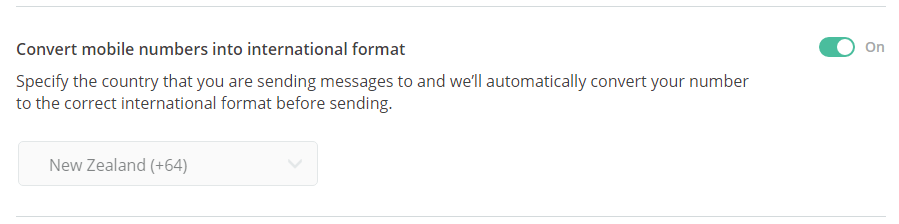
Once Patriot passes the message to the SMS Gateway, it is generally assumed to be successfully delivered. If you need notifications of failures to send from the SMS Gateway (e.g. the Gateway accepts the message but cannot deliver it), you need to enable message callbacks.
With callbacks enabled, the SMS Gateway will notify Patriot when the message has been successfully delivered, or provide details about any failures.
First, turn on Enable Callbacks and set the Local IP Port in the SMS Gateway task settings. Any free port can be used, however this port should be accessible by the SMS Gateway servers (port-forwarded from the external IP of the monitoring station).
Then enable delivery notifications in the Clickatell website settings. This must be done after the Patriot task is running.
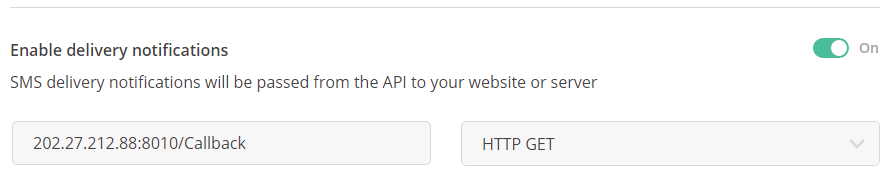
Set the URL to the External IP address of your server followed by the Port number (follow the above example). The Method field can be set to either 'Http Get' or 'Http Post'.
Select 'Save Changes' to ensure your URL validates.