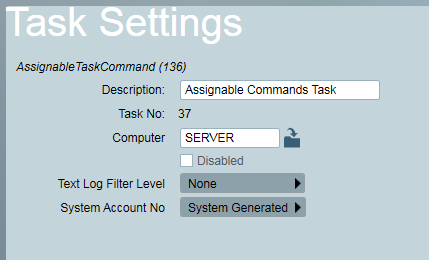Remote Arming/Disarming a DVR
DVR's and attached cameras which have alarm event reporting enabled are not
normally configured with Set/Unset schedules. For this reason Patriot includes
a remote Arming/Disarming feature which is designed to work in both Dual
Monitoring and stand-alone DVR monitoring
scenarios.
It is important to note that a client configured with a DVR will only report
events from the DVR when the status of the client is Armed. If the status of
the client is Disarmed, no events will be received.
- Dual Monitoring:
In this scenario recommended practice is to configure Patriot to
remotely arm/disarm your DVR automatically when the associated alarm panel
is set/unset. The alarm panel and the DVR are configured on different areas
of the client. When the arm/disarm is received from the panel, this will
trigger the DVR task to change the status of the DVR area, and also
remotely change the event reporting on the DVR.
- Stand-alone DVR monitoring:
In this scenario, the recommended practice is to configure Remote Control buttons to manually set/unset
the Patriot client. These events will be configured to remotely arm/disarm
the DVR.
Setup Procedure
Patriot remote Arming/Disarming of the DVR is provided in the form of an
Assignable Task Command.
Replace the number '5' in the following examples with the
Task Number used to receive events from the DVR (Task no. of the Hikvision
Task, Dahua Task, Dowshu Task, etc).
- Add an instance of the Assignable Commands task to your
system.
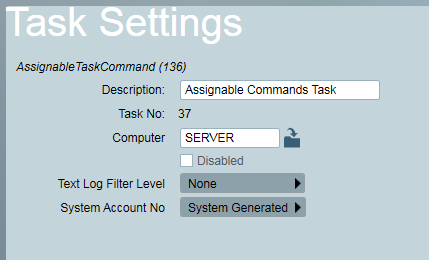
- On the Event Type tab of your client which will receive the arm/disarm
signals (for Dual Monitoring this will be the panel area) browse for all
event type signals which should trigger a remote arming of
your DVR. Insert the following commands into the Type Instructions field:
<TaskNo>5</TaskNo>
<TypeSettings>
<Action>Arm</Action>
</TypeSettings>
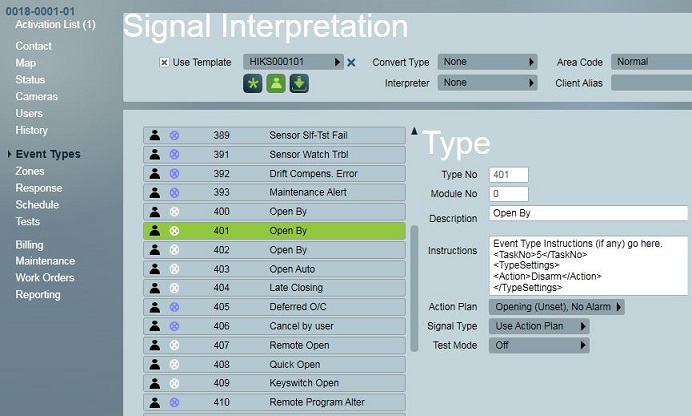
Remote DVR Arming setup step 2: all of the Contact ID open events
(401 shown) are configured to automatically disarm the associated HikVision
DVR.
- On the Event Type tab of the same client, browse for all event type
signals which should trigger a remote disarming of your
DVR insert the following commands into the Type Instructions field:
<TaskNo>5</TaskNo>
<TypeSettings>
<Action>Disarm</Action>
</TypeSettings>
- On the Response Tab of the same client, browse for the Response Plan(s)
associated with two Event Types chosen in steps 2 & 3. Double click on
any member user of the response plan and then assign the Assignable Task
Command task that you inserted in step 1. Refer to Assignable Tasks for a full explanation of
Response Plan Task assignments.
- For Dual Monitoring also ensure that for all the event types configured
in steps 2 and 3 above, the DVR area has these same event types setup to
report as arm/disarms respectively. When the panel reports an arm/disarm
event, this will trigger the DVR task to perform the remote arm/disarm of
the DVR. It will also log the same event type against the DVR area with the
purpose of changing the DVR client's status to match the panel areas
status. These signals must be interpreted correctly and be treated as
arm/disarm events. For example, if the panel area receives a Contact ID
event type 401 to disarm, the DVR task will log a 401 event type against
the DVR area as well to change its status to disarmed.