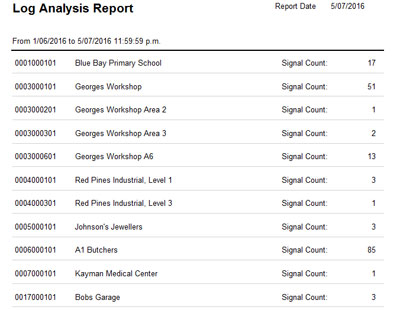
Patriot offers the below customised report layouts for download. See Customising Report Layouts for more information on creating, editing, and importing customised report layouts.
Download: Australian Standards AS2201.2 Operator Response Extended Report.rdlc
Report Type: Operator Response Extended
This variation on the Operator Response Extended report generates the required compliance statistics for AS2201.2.
The default category definitions are based on action plan priority:
| Category | Action Plan Priorities |
|---|---|
| High Priority | 1 |
| Asset Threatening | 2 |
| Subsistence | 3 |
| Low Priority | 4+ |
These category definitions can be changed to suit your system set up by altering the table filters in the report definition file.
Download: User Extended Report.rdlc
Report Type: User Report
This is a user report which gives more details than the standard User Report.
Additional information included in the Extended report:
Download: False Alarm Summary Report.rdlc
Report Type: FalseAnalysis
This is a False Alarm Analysis Report which contains only the summary information.
Unlike the standard False Alarm Analysis Report, it does not show a list of Policed Alarms.
Download: Reason Analysis Report With Completion times.rdlc
Report Type: ReasonAnalysis
This is a Reason Analysis Report which contains extended summary information, including percentages of alarms responded to or completed within certain time limits.
This report will only work if your Patriot licence includes the UK module.
Download: Reason Analysis Summary Report.rdlc
Report Type: ReasonAnalysis
This is a Reason Analysis Report used in previous version of Patriot 6 which includes the summary table only - no activation listing is present.
Download: Offline Report.rdlc
Report Type: GenericReport
This reports lists signals received from offline (Non-Monitored) clients. Because this report is of GenericReport type it must be used in combination with an advanced search query:
SELECT s.RecDateTime, s.Notes, s.CallerIDNo, s.RawData FROM PatriotEntities.Signal AS s WHERE s.Type_No = 65508 AND s.Client_No = 'SYST000101' AND s.RecDateTime >= <ds> AND s.RecDateTime <= <de> AND s.Notes >= <cns> AND s.Notes <= <cne>
Download: Incident X With Dealer Image Report.rdlc
Report Type: IncidentReportX, IncidentReportXByUser
This is an Incident Report which contains a dealer logo along the top of the report, allowing each dealer/installer to have a distinct reporting style.
Download: Incident Report without Client Number.rdlc
Report Type: IncidentReport
This is an Incident Report used in previous versions of Patriot 6 which does not show any Client Numbers on the report.
Download: Incident Report without Zone User Number.rdlc
Report Type: IncidentReport
This is an Incident Report used in previous versions of Patriot 6 which does not show the Zone/User number column on the report.
Download: Incident X Report without Zone User Number.rdlc
Report Type: IncidentXReport
This is an Incident X Report used in previous versions of Patriot 6 which does not show the Zone/User number column on the report.
Download: OperatorResponseReportUL.rdlc
Report Type: OperatorResponseExtendedX
This is a Response Report which gives a summary of operator and patrol responses for a given date range. It separates data according to Client Grouping 5, which is assigned on the Report tab of clients.
These are shortened versions of the standard Log Analysis Report. Useful for a quick summary of the volume of signals received per client over a period of time.
Log Analysis Report (Signal Totals Only):
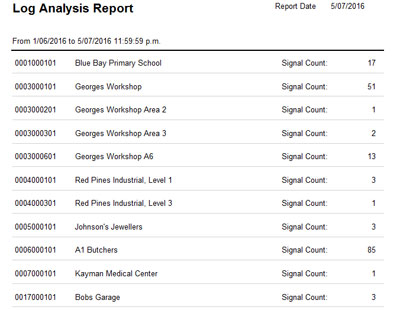
Report that shows a list containing the following data:
| Client Number | Client Name | Total signal count |
Report Type: LogAnalysisReport
Download: Log Analysis Report (Totals Only)
Log Analysis Report (With Action Plans):
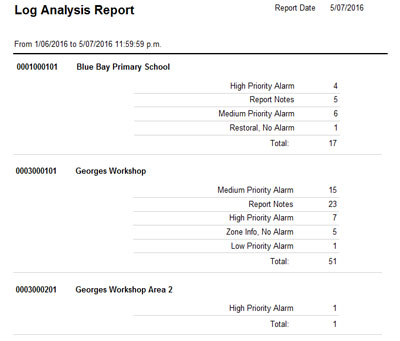
Report that shows a list containing the following data:
| Client Number | Client Name | Total signal count per action plan |
Report Type: LogAnalysisReport
Download: Log Analysis Report (With Action Plans)
For Patriot to be UL classified the Client Statistics Report must be imported into Patriot.
There are 2 reports that need to be setup. Both of these are based on the Generic Report Format.
Create a new query using the following:
USING Microsoft.Samples.Entity; FUNCTION ActiveCount() AS ( SELECT value COUNT(mem.client_no) FROM PatriotEntities.Memalarm AS mem WHERE mem.UNS_MON <> 0 ) FUNCTION InactiveCount() AS ( SELECT value COUNT(mem.client_no) FROM PatriotEntities.Memalarm AS mem WHERE mem.UNS_MON = 0 AND mem.CurrentWorkgroup = 0 ) SELECT ActiveCount() AS ActiveClients, InactiveCount() AS InactiveClients FROM PatriotEntities.MasterSysSettings
Then create a new report type, of type Generic Report. Use the Client StatisticsTotal.rdlc format.
Create a new query using the following:
USING Microsoft.Samples.Entity; FUNCTION ActiveCount(portid string) AS ( SELECT value COUNT(mem.client_no) FROM PatriotEntities.Memalarm AS mem WHERE mem.UNS_MON <> 0 AND mem.portid = portid ) FUNCTION InactiveCount(portid string) AS ( SELECT value COUNT(mem.client_no) FROM PatriotEntities.Memalarm AS mem WHERE mem.UNS_MON = 0 AND mem.CurrentWorkgroup = 0 AND mem.portid = portid ) SELECT mem.portid, ActiveCount(mem.portid) AS ActiveClients, InactiveCount(mem.portid) AS InactiveClients FROM PatriotEntities.Memalarm AS mem GROUP BY mem.portid
Then create a new report type, of type Generic Report. Use the Client Statistics By Receiver.rdlc format.
Download: Billing Charge Report.rdlc
Report Type: BillingServices, BillingServicesByUser, BillingActivations, BillingActivationsByUser, BillingWorkOrders, BillingWorkOrdersByUser
This is an invoice summary report. It is meant to server an appendage to the formatted invoice produced by your integrated accounting software package. For example if you are billing a dealer for monitoring service charges, and that dealer has a large number of clients, you can send the dealer a one line invoice along with this report which shows the client breakdown of charges.
This report will only work if your Patriot licence includes a Billing integration module