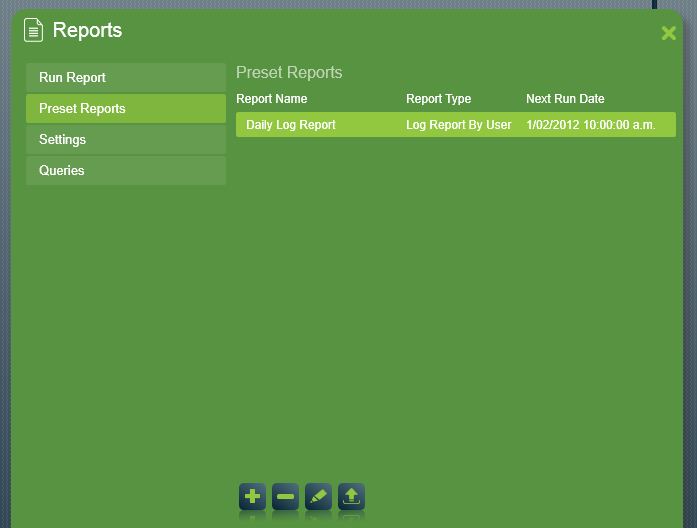
Reports -> Preset Reports
Reports can be setup with the Report Wizard, saved as presets report, and then run when required with a single click of a button. Preset reports can also be scheduled to run automatically at a preset time interval. Reports can also be emailed to a user or a specified email address (if the appropriate module have been installed).
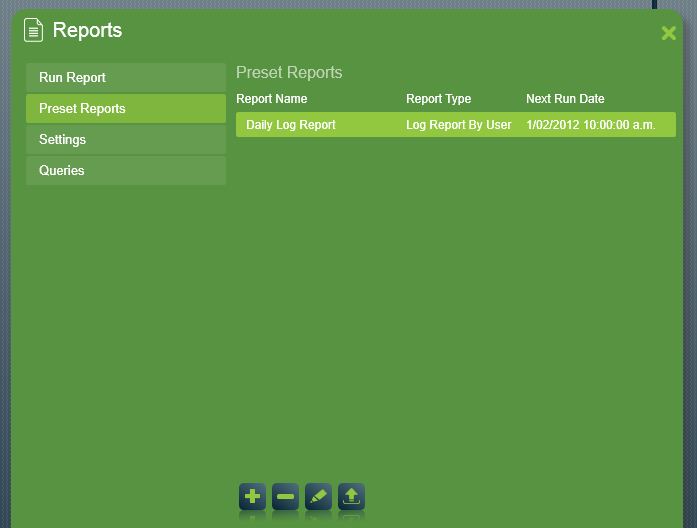
Browse Preset Reports

To create a new preset report, click the Insert button. The Report Wizard will appear to guide you through to setup a new report.

To delete an existing preset report, select the report you would like to delete and click the Delete button. You will be asked if you wish to delete the selected preset report. This is because once you confirm the deletion it is not possible to recover the preset report.

To edit an existing preset report, select the report you would like to edit and click Edit button. Changing the report type of a saved preset report is not possible.

To run an existing preset report manually, select the report you would like to run manually and click the Run Report Manually button.
To setup a preset manual report select Manual.
Uncheck the Print Preview check box and set Output Type if you want the report to be sent straight out automatically, otherwise the report print preview will appear.
Note: Setting Output Type to an Email type for a report by user will not show Email and Email Message fields as the report will be sent to the email address defined in the user record. See Reports By User for more information.
Click the Next button to save the report in final wizard step.
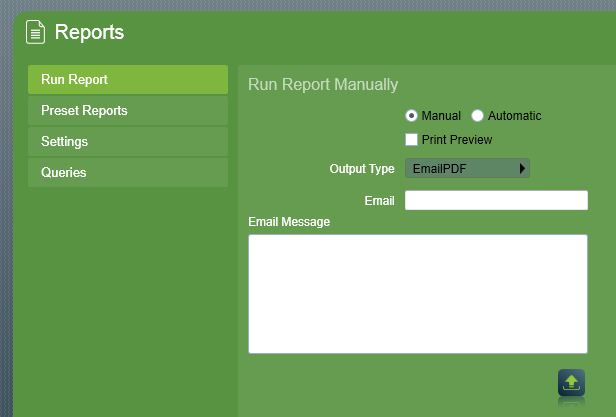
Run Report Manully Output Type Email PDF
To setup a preset scheduled report select Automatic and set the Output Type. Print Preview is disabled for automatic reports.
Click the Next button to schedule and save the report in final wizard step.
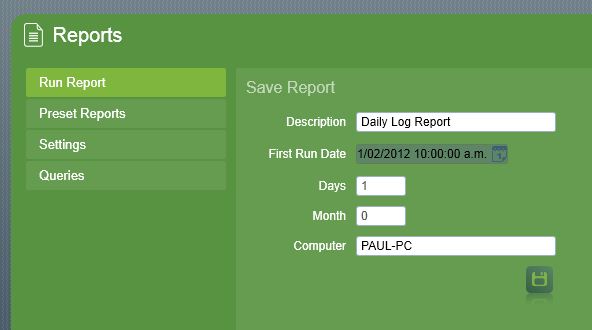
Scheduled Preset Report Settings
Enter a descriptive name for the new report in the Description field.
Schedule First Run Date and use number of Days/Months to set the interval of the automatic report (i.e. a report run with days set to 7, will run once a week, with a report range of 7 days).
Some reports provide filter to set Start Date and End Date for the time frame of the report data. For automatic scheduled reports, Start Date and End Date are computed by the Run Date, Days, and Month. E.g. setting up a daily log report (Days set to 1, Month set to 0) with first run date on 01/02/2012 10:00:00 a.m. will override Start Date to 31/01/2012 10:00:00 a.m. and End Date to 01/02/2012 10:00:00 a.m.
The Computer field specifies the name of the computer that will run the report, by default this will be the current computer.
Note: At the time the preset report is scheduled to run the computer set to run the report must have Patriot V6.1 Client Program running.