 to select the
tenant in which you want to register an application.
to select the
tenant in which you want to register an application.This is a quick guide on how to register an app and configure API permissions in the Azure portal so Patriot Task Service can be authenticated via OAuth to get access to Outlook Email service.
The account you are going to use to send or receive emails must be associated with a tenant. Setup of a tenant is out of the scope of this documentation.
Follow these steps to create the app registration:
 to select the
tenant in which you want to register an application.
to select the
tenant in which you want to register an application.Once the application is registered, the Azure portal will lead you to the Overview pane of the application. You will see the Application (client) ID and the Directory (tenant) ID, which will be entered into Patriot Email task settings.
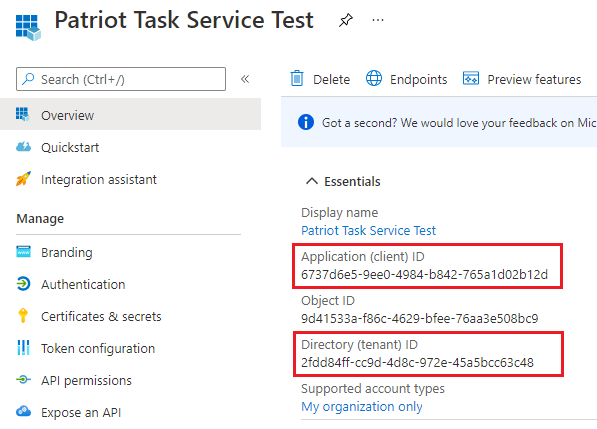
After these permissions are added, you will see a list of Configured permissions in the API permissions pane.
Select Grant admin consent for ‹the tenant name› to grand admin consent for SMTP and POP permissions. They should all be marked as Granted for ‹the tenant name› in the Status column. This is essential for Patriot to perform OAuth authentication silently without user interaction. This can only be done by an administrator.
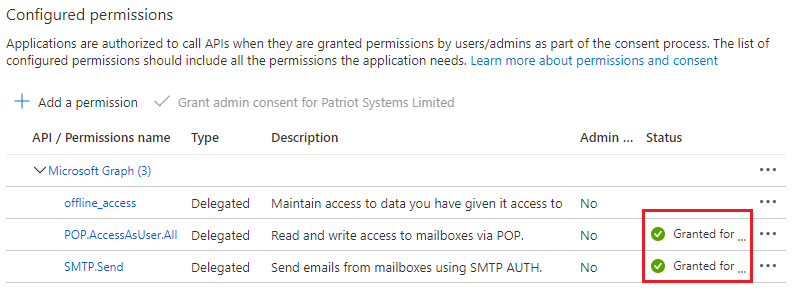
Save all the changes.